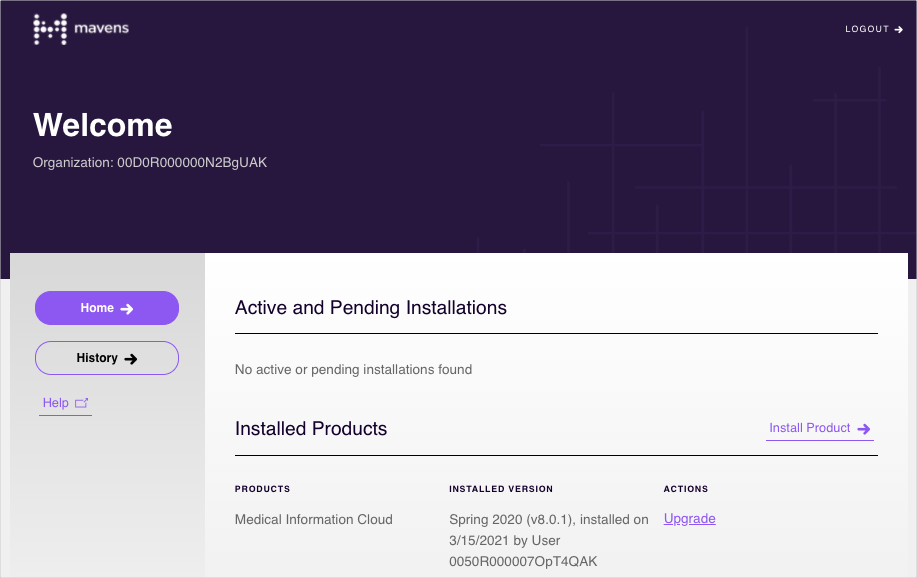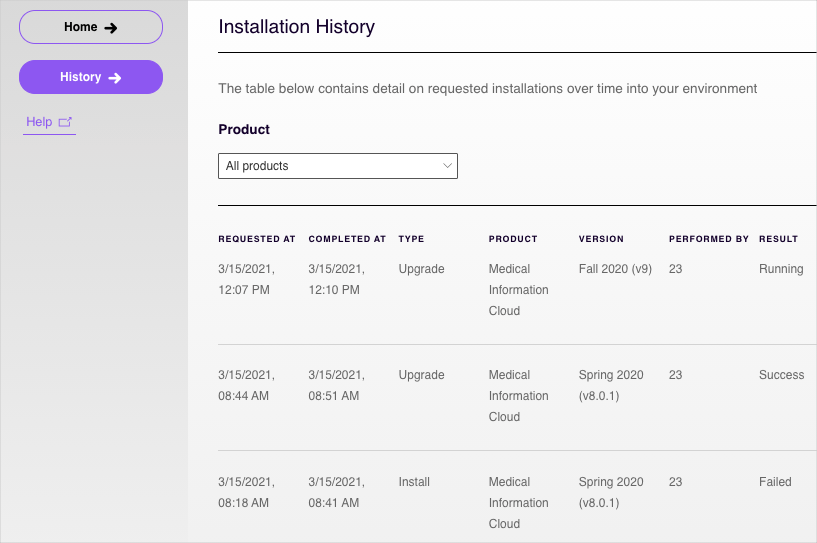Welcome to the documentation for our legacy Installer. Our Installation Service gives you control and flexibility over the installation and upgrade of Komodo Health's products. With our Installation Service, you can choose what product you want to install or upgrade, when you want to install or upgrade the product, and how you want to incorporate these operations into your own internal procedures and release methodologies. As our Installation Service works with both Salesforce.com production and sandbox environments, you can test an upgrade before upgrading your production environment.
Our Installation Service has two primary features:
Upgrade on Demand - upgrades Komodo Health's products.
Installation on Demand - installs trial-based versions of Komodo Health's software.
With both features, you can capture artifacts or screenshots of empirical evidence, such as the version number of the product before the upgrade, the status of the upgrade job, and whether the upgrade request was successful.
In addition, you can view the installation audit trail, which displays past operations that have been conducted against the selected Salesforce.com instance.
Before installing or upgrading a Komodo Health product with our Installation Service, these requirements must be met:
Required version and licensing requirements for the product must be met. See Medical Information Cloud's Technical requirements and Installation prerequisites documentation.
If you want to upgrade Medical Information Cloud, your currently installed version of the product must be version 8 or higher.
Our Installation Service utilizes Salesforce.com as an identity provider. To access our Installation Service, use your login credentials to the specific Salesforce.com instance that you want to perform operations against. An OAuth 2.0 web server flow facilitates the access.
Note
You must authenticate against each environment you wish to perform operations against separately. You cannot perform operations against multiple Salesforce.com instances once logged in.
Only active Salesforce.com users with these permission can log into our Installation Service:
API enabled
Author Apex
Download AppExchange Package
Modify All Data
Once authenticated by Salesforce.com and authorized, all operations performed against the Salesforce.com instance are performed in the context of the logged in user. Information retrieved to display currently installed products is done so with the current user session.
Our Installation Service does not persist access tokens or credentials after initial login. As a result, when you request an installation, our Installation Service prompts you to complete the OAuth flow to reclaim an OAuth access token. This access token is only persisted long enough to perform the requested operation on your behalf, and then our Installation Service immediately discards it. It is never persisted in data storage and is only held in memory for the duration of the requested install. For more information, see Security and data privacy.
To log in to our Installation Service:
Navigate to install.mavens.com.
Click one of the login options listed below, and enter your login credentials to the Salesforce.com production or sandbox instance that you want to perform actions against.
Login to Production
Login to Sandbox
Use custom domain
After the OAuth flow authenticates your credentials through Salesforce.com, our Installation Service Home page opens.