Upgrade on Demand
With Upgrade on Demand, you can upgrade Komodo Health's software in your sandbox and production environments.
Special considerations
Keep these considerations in mind when upgrading a product:
You can only perform one operation at a time per instance in our Installation Service. For example, if an initial product installation is in progress for an instance, you must wait for the installation job to finish before you can upgrade a product in that same instance.
User activity in the application during an upgrade is not likely to interfere with the upgrade; however, users are likely to experience unexpected errors and behaviors. For this reason, Komodo Health highly recommends that users NOT be active within the Salesforce.com instance while an upgrade is underway.
Once you request an upgrade for a product, our Installation Service queues the request to be fulfilled asynchronously behind the scenes and then initiates it. There may be a slight delay between when you requested the job and when our Installation Service initiates the job.
Our Installation Service operations generally take an hour to complete.
The user performing the upgrade must have admin permissions for the app being upgraded, so that any necessary migrations can be done. For example,
CM_SystemAdmin.
Prepare to upgrade
Prior to upgrading your environments, complete these actions:
Run all unit tests to ensure no issues exist that could cause the upgrade job to fail. Komodo Health also recommends regularly performing unit tests to help identify issues as soon as possible post the introduction of a conflicting change. For information on how to run all unit tests and ensure customizations do not interfere with unit tests, visit Unit test considerations and Salesforce's Run Unit Test Methods documentation.
Compile all Apex code before upgrading their environments to ensure no issues exist that could cause the upgrade job to fail. For more information, visit Salesforce's Apex Developer Guide.
Upgrade a product
To upgrade a product:
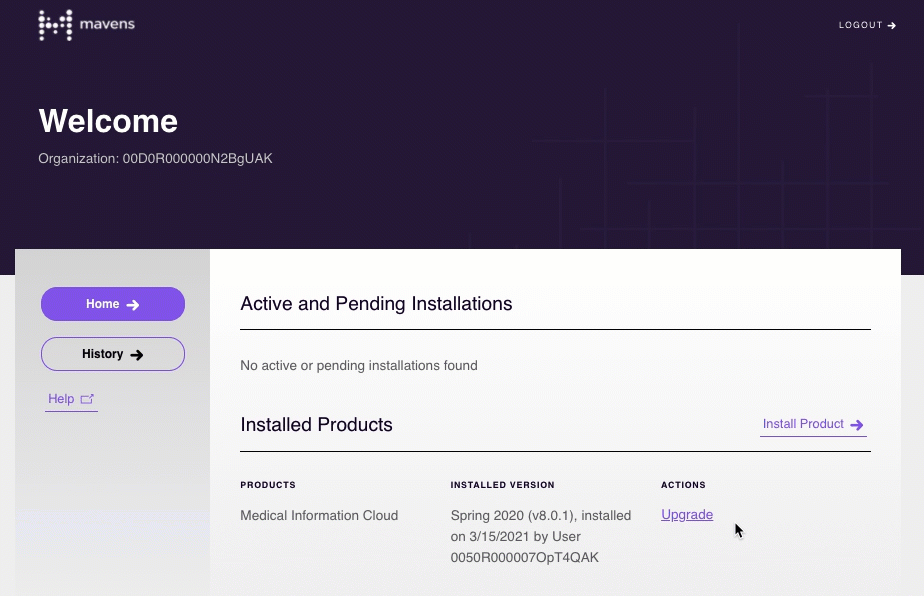
Initiate the upgrade of a product.
Navigate to the MIS login page (https://install.mavens.com/) and log in with your Salesforce credentials. The Welcome page appears.
Click Upgrade in the Available Actions column for the product that you want to upgrade. The Product Upgrade modal opens.
Note
If the product that you want to upgrade is not listed in the Installed Products section, verify that
You are logged into the Salesforce.com instance where the product is installed.
Your Salesforce.com instance and the installed product meet our Installation Service' technical requirements. See Legacy Installer.
Complete the Product Upgrade modal.
Click the Confirmation checkbox to confirm that you want to upgrade the product.
Click the Consent checkbox to agree to the terms and conditions.
(Optional) Click the Email Confirmation checkbox if you want to receive an email once the job completes.
Click Proceed. A job confirmation window opens, and our Installation Service adds the job to the queue.
Click Close to exit the job confirmation window.
(Optional) Monitor the job status via the Active and Pending Installations section on the Home page.
(Optional) Once the job finishes, verify the upgrade job was successful. In the Installed Products section of the Home page, the Installed Version field for the product should be set to the upgraded version.
In our Installation Service, you can verify the success of the job in two locations:
In the Installed Products section on the Home page, verify that the Installed Version field for the product is set to the upgraded version.
On the History page, verify that Result field for the job is set to Success.
Once the product has been updated, complete the required actions listed in the given version's release notes. Required actions are actions that customers must take to ensure new versions of a product operate as desired. Komodo Health makes all attempts to minimize the need for required actions; however, often times, changes must be made in areas where customers are allowed to customize the product (e.g. formula fields), which then requires customer action. For example, to ensure customizations stay in place, Komodo Health does not overwrite customer environments if a defect is found in the stock formula. Instead, Komodo Health asks customers, who know their system and its customizations, to evaluate the required action and to perform the requested actions in the best manner possible, which takes into account local customizations.
While not required, customers should also consider implementing the recommended actions listed in the given version's release notes. Recommended actions are similar to required actions and usually represent areas of the product that have been deprecated or revamped to offer enhanced performance and reliability. For reasons similar to those of required actions, Komodo Health does not forcibly deploy these changes to customer environments and instead asks customers to consider them for incorporation. It is common that a recommended action becomes a required action in subsequent releases.