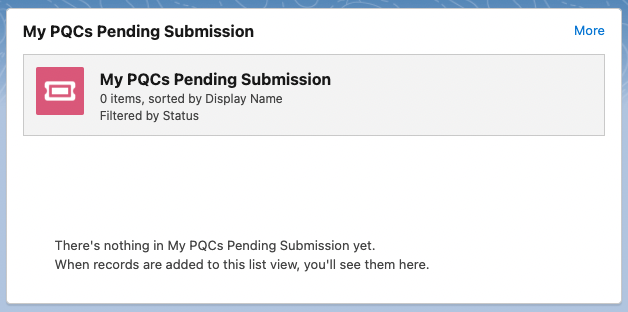Home Page
Medical Information Agents, Supervisors, and QA Users see a country-specific, consolidated, home-page dashboard that:
displays all items that might need action or attention.
gives users a sense of the overall amount of work that needs to be done within their area.
To view the Home Page, select Home from the Navigation Menu.
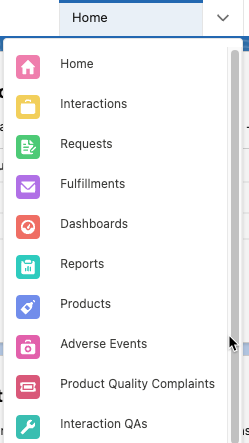
Home Page components
The Home Page consists of a set of standard Salesforce components, shown below.
New Interactions Queue - shows any newly assigned or created interactions for the logged-in user. Users can also create new Interactions from this section by clicking New in the top right corner of the section.

My Interactions - Open - shows the logged-in user’s open interactions. New Interactions can also be created from this section by clicking New in the top right of the section’s highlight panel.

My Open Requests - shows a list of the user’s open requests with a snapshot of relevant information including:
Request number
Product name
Content of the request (truncated for length)
Alerts flag
Due date
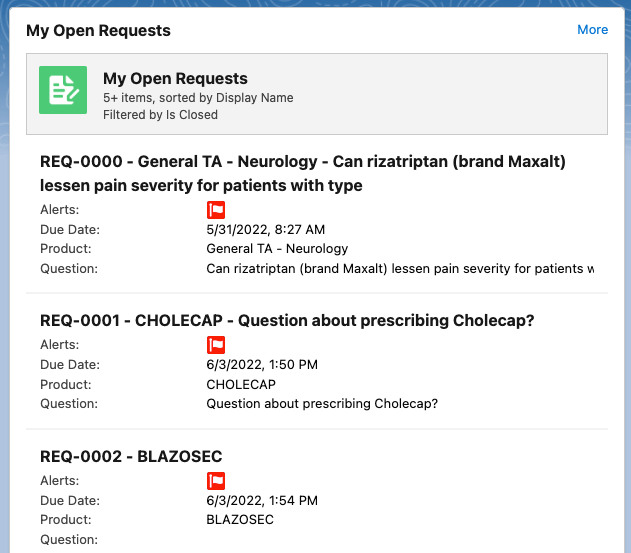
Users can click More in the top right of the section to go to their Requests page.
My AEs Pending Submission - shows pending AE submissions. Users can click More in the top right corner to view their Adverse Events page.
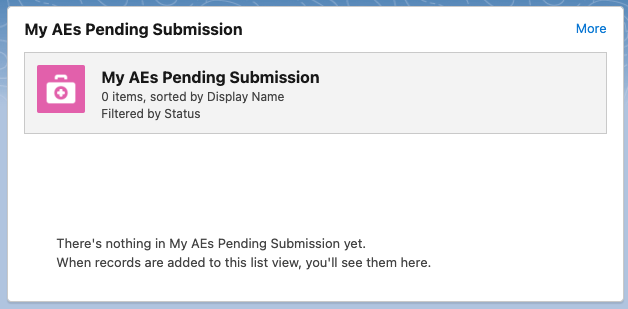
My PQCs Pending Submission - shows pending PQC submissions. Users can click More in the top right corner to view their Product Quality Complaint page.