Initial installation
To install the Medical Information Cloud product in your Salesforce org for the first time, complete these steps:
Complete the pre-installation requirements.
Install the Medical Information Cloud product using our Komodo Install Service.
Install the Medical Information Cloud - Setup package to install the default configurations.
Install any optional products (e.g., Medical Engagement Interface - Connector).
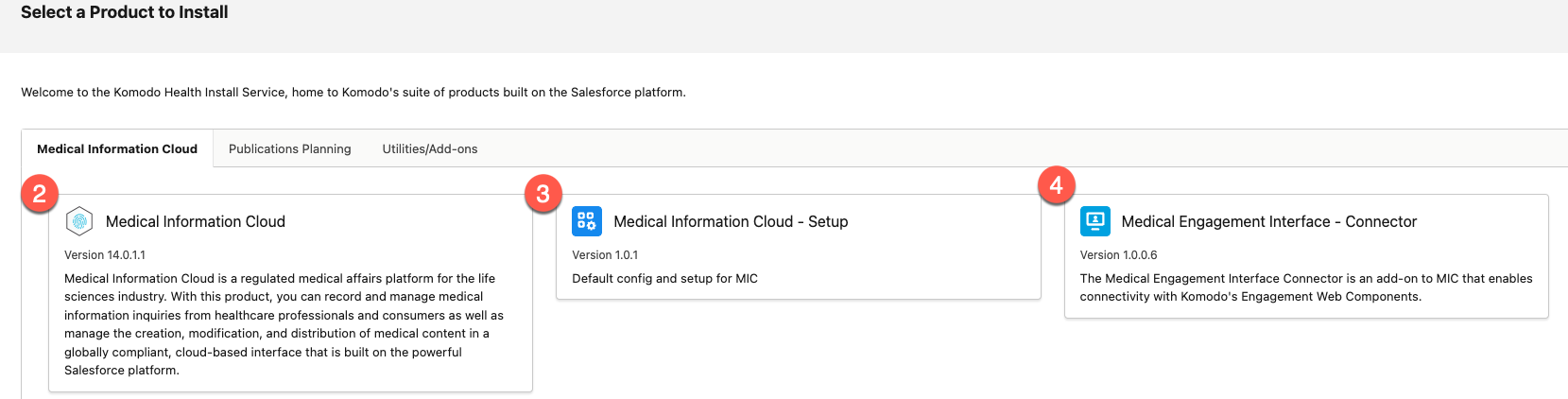
Complete the post-installation requirements.
Pre-installation requirements
Before installing Medical Information Cloud in your Salesforce instance, complete these prerequisites:
Enable the Translation Workbench and add English as a supported language. Visit Salesforce's Translation Workbench documentation.
Set English as the default language:
In Setup, search for and select Company Settings.
Click Company Information.
Click Edit.
Under Locale Settings, select English as the Default Language.
Enable Chatter and the Enable Actions in the publisher setting. Visit Salesforce's Enable Chatter Settings and Enable Actions in the Chatter Publisher documentation.
Enable Notes. Visit Salesforce's Enable Notes documentation.
Enable the following User Interface settings:
Enable Middle Name for Person Names
Enable Name Suffixes for Person Names
Visit Salesforce's Configure User Interface Settings documentation.
Set the Sharing Settings listed in Table 1, “Organization-wide defaults”. Visit Salesforce's Set Your Organization-Wide Sharing Defaults documentation.
Table 1. Organization-wide defaultsObject
Default internal access
Default external access
Account
Private
Private
Case
Private
Private
Contact
Controlled by Parent
Controlled by Parent
Opportunity
Private
Private
Set Access level to
All email. Access level is a Deliverability setting. Visit Salesforce's Configure Deliverability Settings for Emails Sent from Salesforce documentation.Ensure that the Account and Case objects each have 12 field history tracking spots available on them. Visit Salesforce's Field History Tracking documentation.
Enable Person Accounts. Visit Salesforce's Enable Person Accounts documentation.
Enable Cascade Delete. Visit Salesforce's Enable 'cascade delete on custom lookup relationships' feature knowledge article.
Enable Email-to-Case. Visit Salesforce's Enable and Configure Email-to-Case documentation.
Enable Enhanced Email. Visit Salesforce's Set Up Enhanced Email documentation.
Set values for these support settings:
Default Case Owner
Automated Case User
Enable Email Drafts
Note
Enable Email Drafts must be set to
true.
Post-installation requirements
After installing Medical Information Cloud in your Salesforce instance, complete these requirements:
Configure DocGen to use Connected Apps. Using connected apps is more secure, gives admins more control over DocGen and user access, and is required for some features of DocGen (and will be required for more in the future).
Note
When setting up Connected Apps, it is recommended that you configure it with the “Admin approved users are pre-authorized” option and authorize users by profile in the profile related list on the connected app.
Allocate 1MB of organization storage capacity to the metadataAPI platform cache partition. For more information, visit Platform Cache.
(Optional) Connect Microsoft 365, and enable users to use the Microsoft 365 integration. Visit Microsoft 365.
(Optional) Add the base URL of your Salesforce environment as a trusted domain for inline frames to enable clickjack protection. For more information, reference Salesforce's documentation on how to Specify Trusted Domains for Inline Frames or reference the resolution notes in KI-118.