Layout locations
Layouts define the metadata fields that render when displaying forms and other user interface elements. Through layouts, Medical Information Cloud captures and displays both complex and simple metadata types in a user-friendly way. Document layouts use SOSL queries to search across child relationship fields. This means that child relationship field searches (e.g. Product field searches) may return non-name field matches.
You can configure the document layouts that display in specific locations of the product by creating or modifying Layout Type (LY_Layout_Type__mdt) records. A Layout Type record sets the criteria that determine when a layout should be used and associates the record to a product location (LY_Layout__mdt record).
Layout (LY_Layout__mdt) records manage what fields display in specific locations of the product. For documents, Layout records control the layouts for these primary locations:
Document Wizard - the single point of entry for creating and cloning documents.
Document Detail Page - the landing page for a document.
Document Search Form - the component that displays when searching for a document from the documents tab or when adding document relationships.
For more information, visit Layout configuration.
Document Wizard
The document wizard is the single point of entry for creating and cloning documents. It contains three steps:
Upload and classification
Metadata definition
Confirmation
For each step, you can configure which layouts display. Layouts used in the document wizard respect default mvn__CM_Document_Version__c field values. The document wizard does not support default values for some fields, such as mvn__CM_Region__c, , MED_Product__c, as well as dependent picklists. For instructions on how to set default values, visit Salesforce's Default Field Values documentation.
Document Wizard Main
CM_Document_Wizard_Main is the first form the user sees when creating and cloning documents. It captures the high-level classification of a document so that the next step of the wizard can display a form relevant to that document’s type, subtype, and classification.
Note
Do not modify CM_Document_Wizard_Main. If you remove the Title, Document Type, Document Subtype, and Classification fields from CM_Document_Wizard_Main, the Document Wizard will not know what form to display in the next step. Your admin may have also pre-populated these fields with default values that should not be modified.
CM_Document_Wizard_Main is associated with two CM_Layout_Type__mdt records:
CM_Document_Wizard_Main_All- the first form that displays when creating a new document version.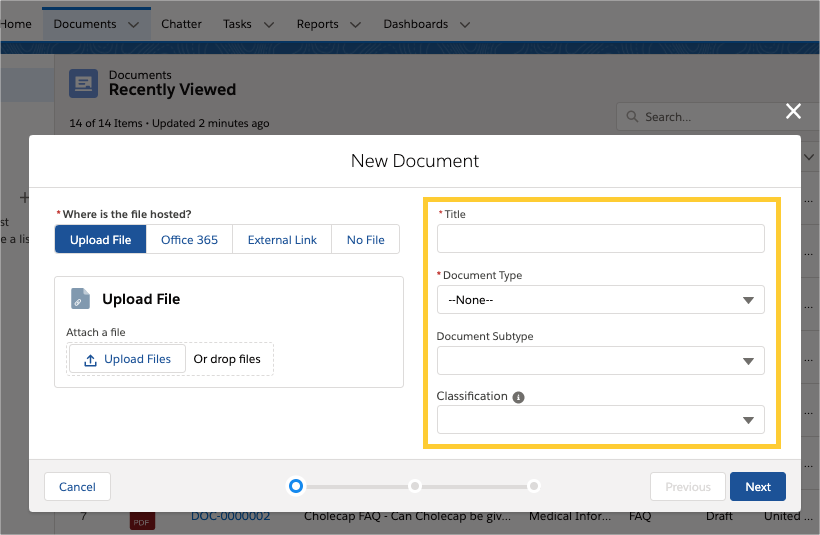
CM_Document_Wizard_Main_Clone- the first form that displays when cloning an existing document version.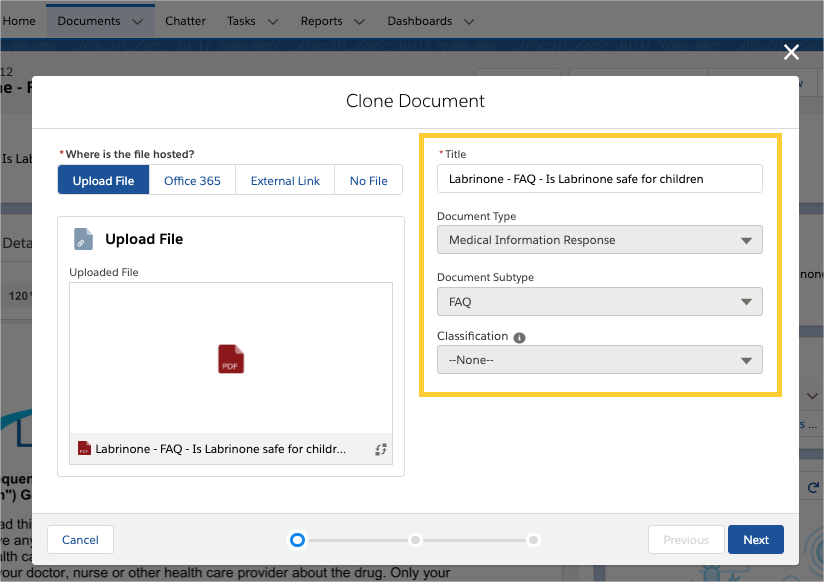
Document Wizard Detail
CM_Document_Wizard_Detail is the form displayed in the second step of the document wizard. It captures metadata specific to the type of document being created. For example, the FAQ document type may have Question and Answer fields that are not relevant to any other document type.

Document Wizard Confirm
CM_Document_Wizard_Confirm is the form displayed in the third and final step of the document wizard. It displays a read-only list of fields relevant to the document the user is creating.
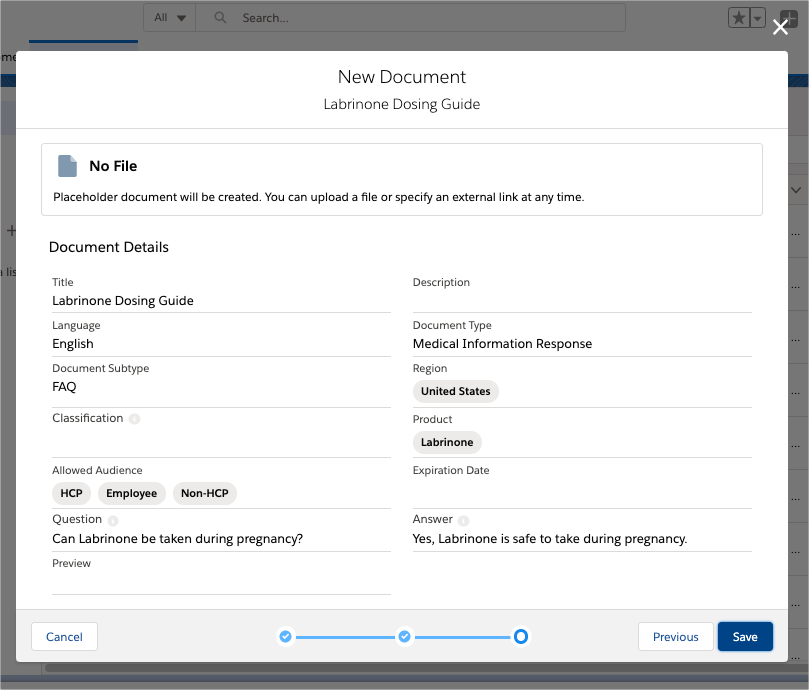
Document Detail Page
The document detail page is the landing page for a document. There are four locations where layouts can be configured.
CM_Document_Highlights- a read-only layout that displays important metadata for a document.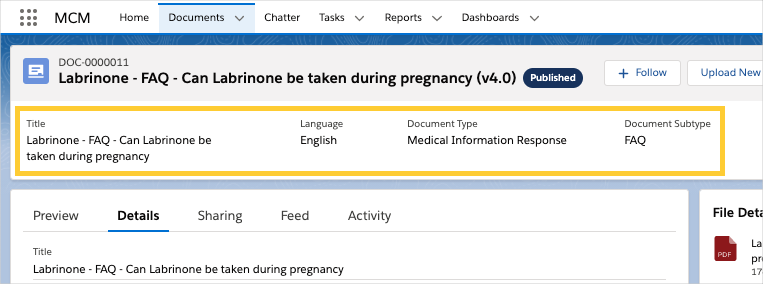
CM_Document_Detail- a read-only layout that displays the full list of metadata fields for a document.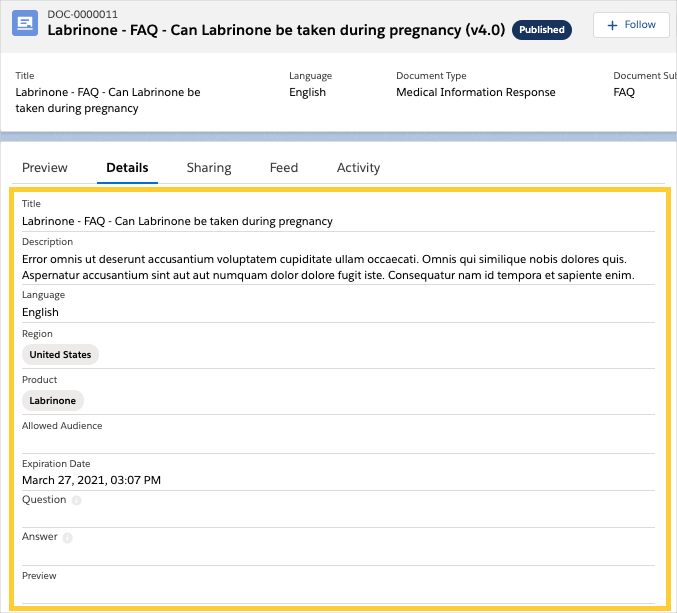
CM_Document_Edit_Metadata- the form displayed when editing a document’s metadata. It should include all fields relevant to the document type.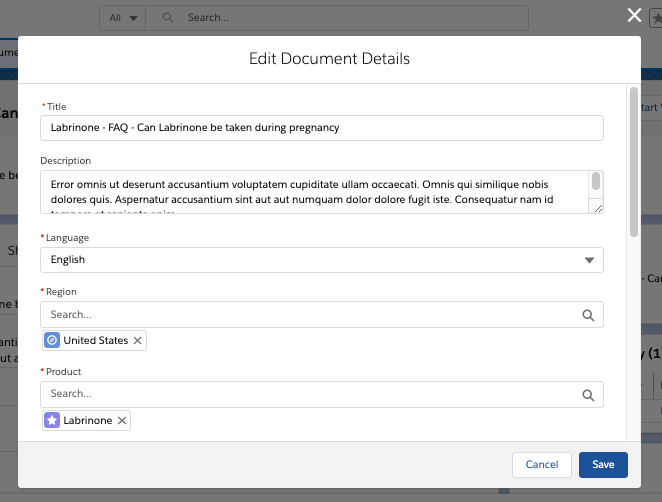
CM_Document_Version_History_Details- a read-only layout displayed when viewing version history for a specific version of a document.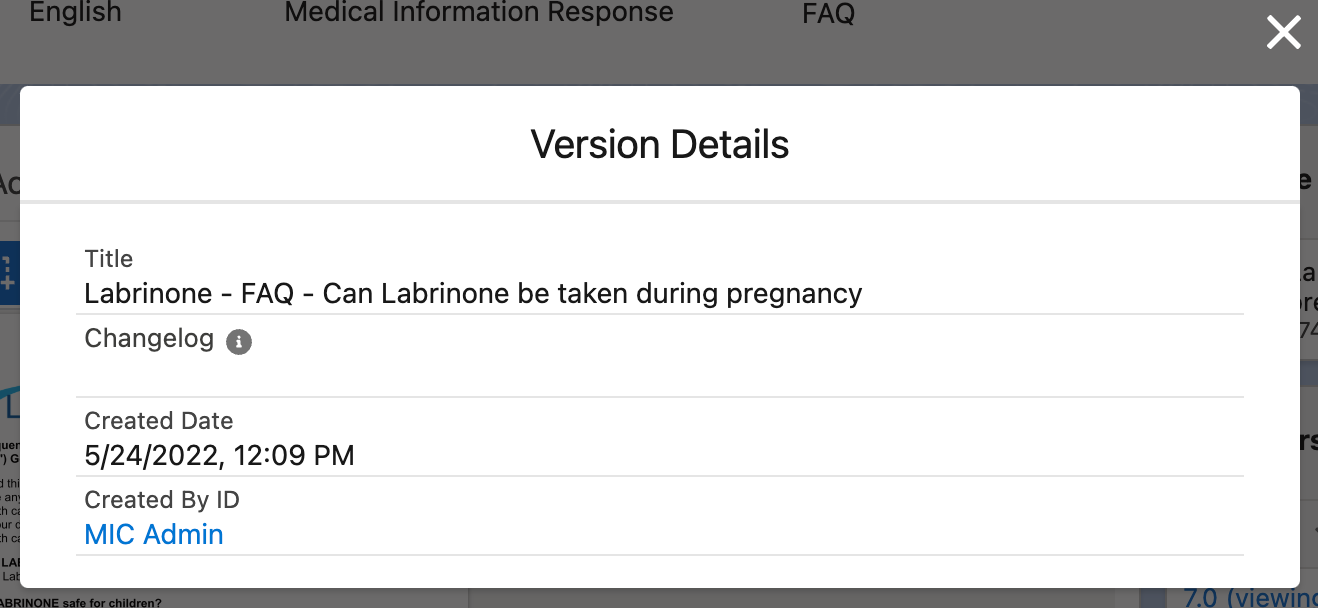
CM_Document_Preview- used as a preview for document versions that do not have a related file.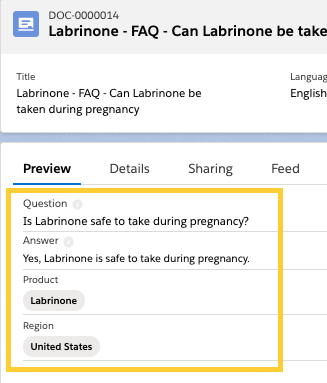
Document Search
The document search component displays on the documents tab when searching for a document or when creating a list view. The search filters are configurable using the CM_Document_Search_Detail layout. Fields on CM_Document_Search_Detail are used as document search filters. The layout is used in two places within the application:
Advanced document search form

New list view form
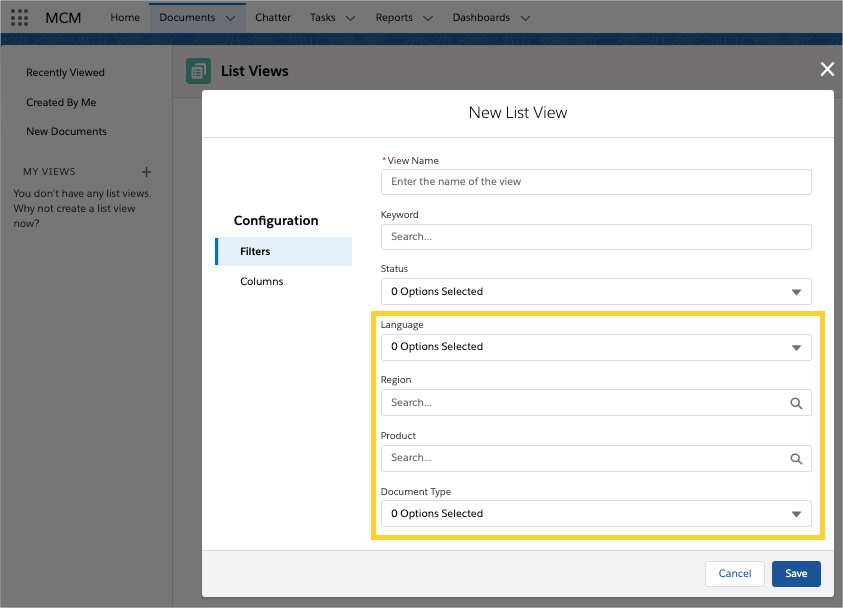
Metadata
The primary metadata used to manage document layouts include:
Layout (
mvn__LY_Layout__mdt) - manages layouts. Each Layout record refers to a specific location in the application.Layout Type (
mvn__LY_Layout_Type__mdt) - displays and captures data specific to the type of document or task being managed. For example, since FAQs and Corporate documents have different metadata requirements, you can configure theLY_Document_Edit_Metadatalayout to render theFAQ_Edit_Metadatalayout type for FAQ document types and theCorporate_Edit_Metadatalayout type for Corporate document types. In other words,LY_Layout_Type__mdtrecords determine when layout types should be used.