Work Instructions
The Work Instructions component renders a preview of relevant, internal documentation files in a document viewer. Configured parameters determine the list of documents that you can view in the component. For example, the available documents may change as you move throughout the application and/or enter data, such as the name of a product and/or the type of Requester, into the application. The component appears in a collapsible window that you can launch from the utility bar from anywhere within the application.
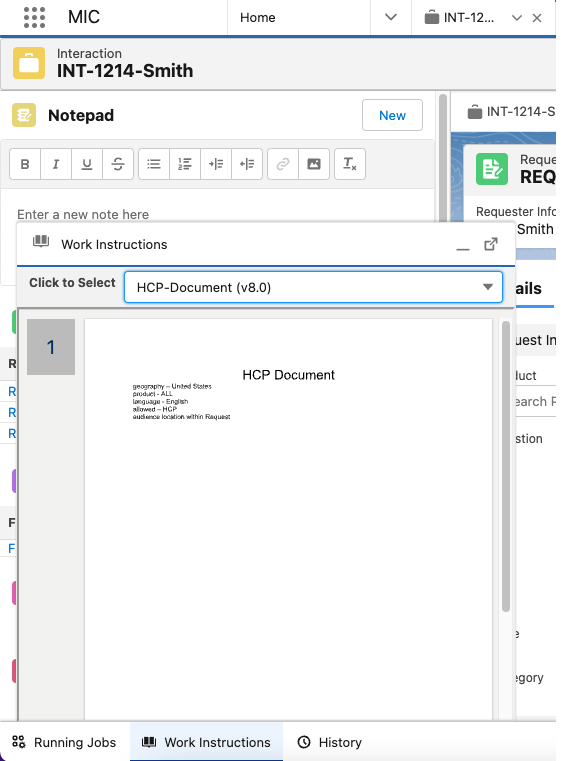
Kalos Pharma, a pharmaceutical company, configured the Work Instructions component to only display internal documentation files that are relevant to the record that a call center agent is viewing and that are in the agent's language. This means that when Riley Equest an agent at Kalos Pharma who speaks English creates an Adverse Event record and opens the Work Instructions component from the utility bar, the component only displays the company's Adverse Events documentation in English. However, when her French co-worker opens the component while editing a Fulfillment record, only Fulfillment instructions in French display. Since both Riley Equest and her co-worker can access the appropriate work instructions within Medical Information Cloud Inquiry Management, they do not have to spend extra time searching for answers in an external knowledge base.
Component features
Once configured, the Work Instructions component appears in a collapsible window that users can launch from the utility bar. Table 134, “Features” describes the core features of the component.
Note
In the annotated screenshot below, the Work Instructions component displays a preview of a document from the Veeva Vault content repository. Documents from other repositories may appear differently.
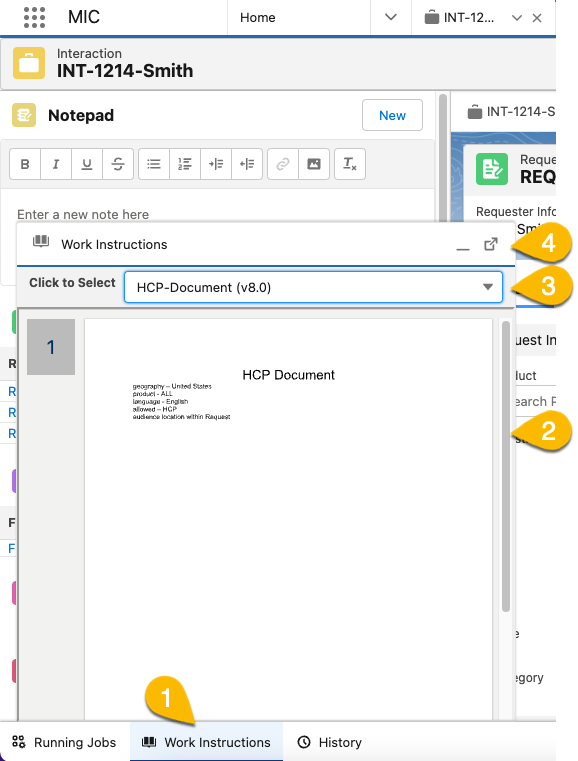
Number | Feature | Description |
|---|---|---|
1 | Component launcher | Click the name of the component in the utility bar to open and close the component. |
2 | Document viewer | The document viewer renders a preview of the file selected from the document's list. Controls in the document viewer depend on the content repository where the file is stored. Content repositories have different document viewer controls. |
3 | Documents list | Select the name of the document from the documents list to render a preview of the document in the component. The list of documents may change as you move throughout the application and enter information, such as the name of a product and the type of requester. For more information on the types of parameters that can be configured to control the list of documents that appear in the component, visit Contextual and dynamic content. |
4 | Pop-out | Click the pop-out icon to display the component as its resizeable window. You may want to open the component as its own window, so you can display it side-by-side in Medical Information Cloud. 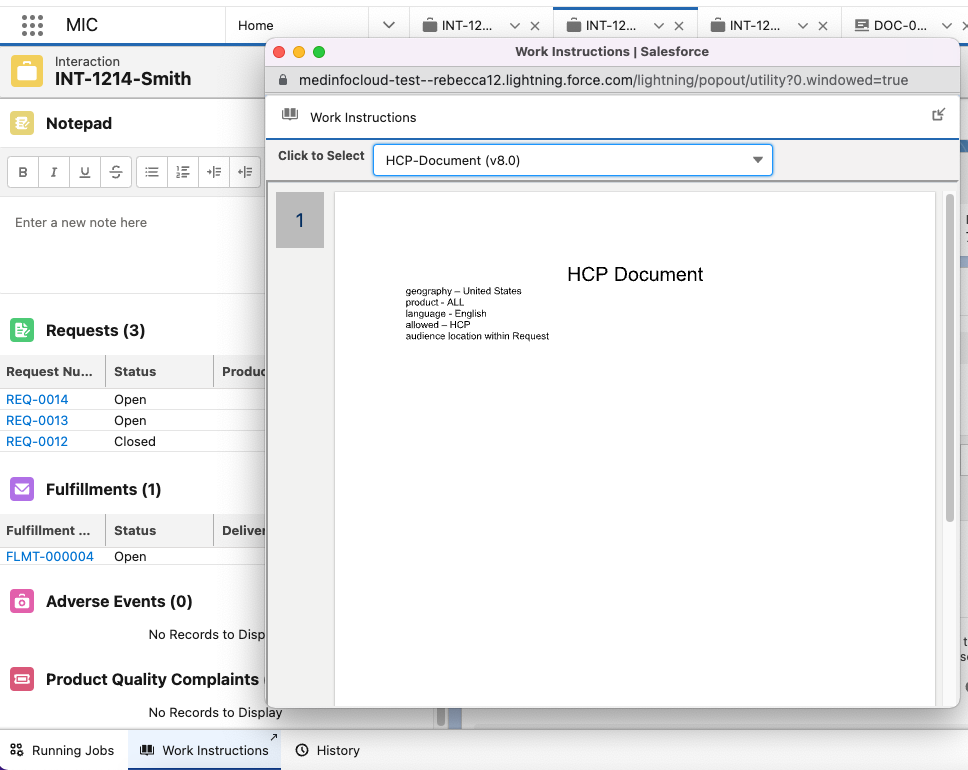 |
Contextual and dynamic content
Work Instruction content updates as a User navigates throughout the application and enters data into the application. Distinct work instructions may be configured based on the following parameters:
Language of the Agent (User)
Selected Product on a Request or Product Quality Complaint
Country in which the Interaction occurred
Location within the Medical Information Cloud Inquiry Management application (e.g., Interaction, Request, etc.)
Type of Requester (e.g., HCP, Non-HCP, etc.)
In addition to the variables above, the running user must also have visibility to the document. This allows for overlapping configurations where two separate pieces of content that target the same variables can be displayed separately to different sets of Users.
When a User navigates to a location in Medical Information Cloud Inquiry Management that supports Work Instruction attachment, a real-time request will be made within the Work Instruction component to your configured content repository to retrieve any content items that have been configured to match the criteria of the location of the User within the application. It is important to note that when evaluating items like selected products it must have been committed to the database within Medical Information Cloud Inquiry Management to support inclusion of that value in the retrieval of work instructions.
Content repository integration
The Work Instruction feature is designed to work with your existing content repository already configured within your Medical Information Cloud Inquiry Management instance, requiring only configuration to enable. To verify your existing configuration, navigate to Setup > Custom Metadata Types > Local Setting (MED_Local_Setting__mdt) to review your configured document search settings.
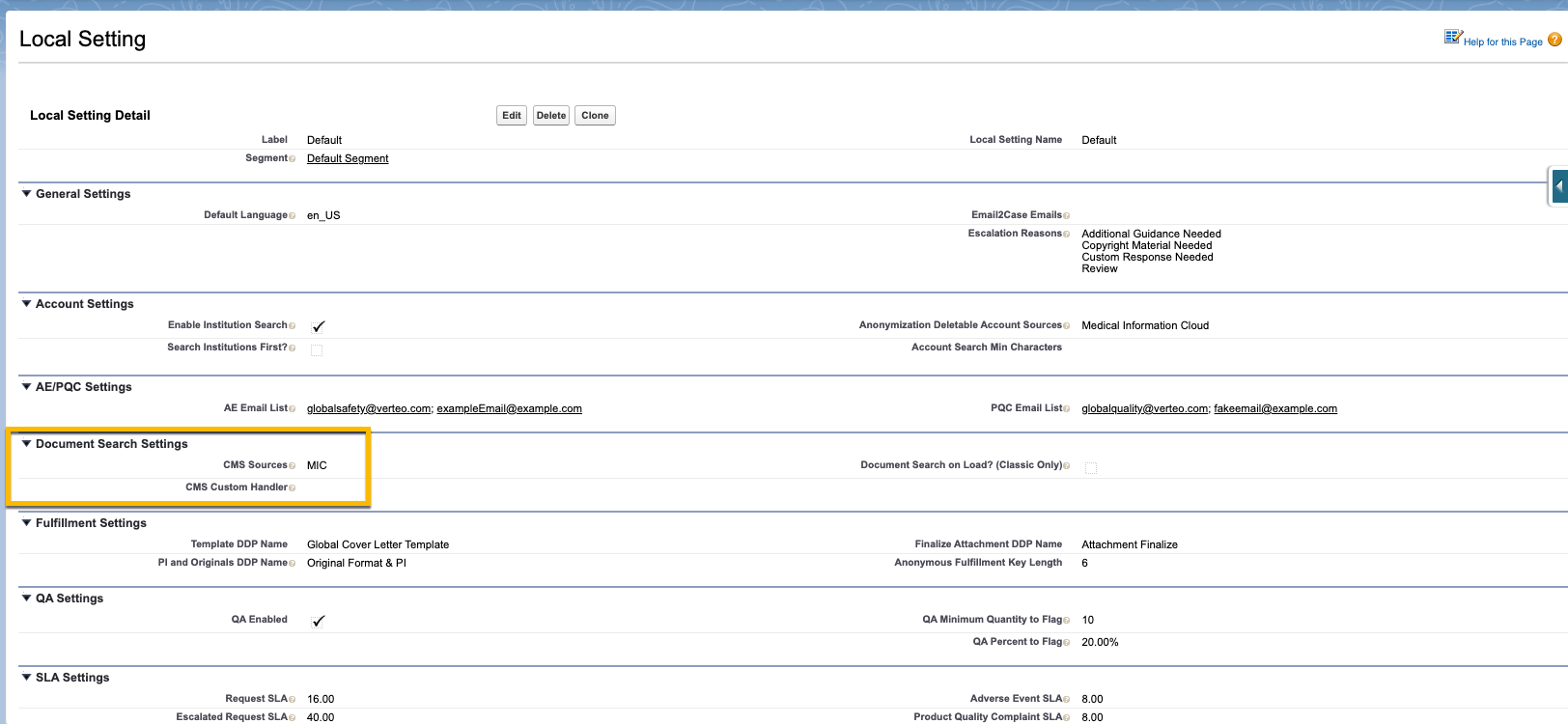
Enablement and configuration
To enable Work Instructions for your instance of Medical Information Cloud Inquiry Management, the following high-level steps must be taken.
Create or update the necessary fields within your content repository to facilitate mapping & correlating content for use within the Work Instructions feature.
Expose the Work Instruction utility bar user interface component within your application.
Update the Global Settings within Medical Information Cloud Inquiry Management to designate the key content classification values that correctly identify work instruction content.
Create a CMS Field Mapping custom metadata type entry to map the Medical Information Cloud Inquiry Management location values (designation of where within the application a given user is, to be able to target content. For example, Interaction Detail, Request Detail, or Home Page).
Verify language value maps between systems.
Each of the above steps is described in more detail below. The steps below will be specific to connecting a Veeva Vault instance as the Work Instruction repository however the same general rules apply should you be leveraging a custom content store.
Create and update content repository fields
Before you can configure the Work Instruction feature to function across applications, the requisite fields must be in place to perform the necessary setup. The fields that must be created are as follows:
A document type field that denotes whether a given piece of content is a work instruction.
An optional document subtype field that denotes whether a given piece of content is a work instruction.
An optional document classification field that denotes a given piece of content is a work instruction.
A sort order field that denotes an integer sort order that should be applied when presenting a piece of content as a work instruction.
A language field that denotes the language the instructions are written in.
A product field that denotes the product(s) that the instruction applies to (only used for Request and Product Quality Complaint).
A country field that denotes what countries the work instructions should be displayed in.
A requester type field that denotes what type of requester the instructions apply to.
A multi-select/multi-value field that captures the location within Medical Information Cloud Inquiry Management where a given work instruction should be surfaced. Allowed values are as follows:
Case(Interaction)MED_Request__c(Request Detail)MED_Fulfillment__c(Fulfillment Detail)MED_Adverse_Event__c(Adverse Event Detail)MED_Product_Quality_Complaint__c(Product Quality Complaint Detail)The API name of any custom object that you would like to expose content for. Note, for content to be displayed the native lightning record page must be leveraged within Medical Information Cloud Inquiry Management. If a custom page such as a Visualforce page or lightning web component is being leveraged to display a given object it will not be available for work instruction.
MED_Account_Search__c(Account Search Page). Note: Account search is only supported when launched as a sub-tab under an Interaction and not as a top-level navigation item (such as the Home Page).
Navigating work instruction attachment
Please note that the complete list of supported navigation attachment points within Medical Information Cloud Inquiry Management is defined above. Locations within Medical Information Cloud Inquiry Management not stated above are not currently supported within Medical Information Cloud Inquiry Management (e.g., Home Page, Interactions Home Page, etc.).
Expose the Work Instruction component
Within the Salesforce setup, navigate to your application setup and expose the Work Instructions Utility Item. Within the lightning experience, this can be found in Setup > App Manager > Application edit. The recommended configuration is displayed in the image above.
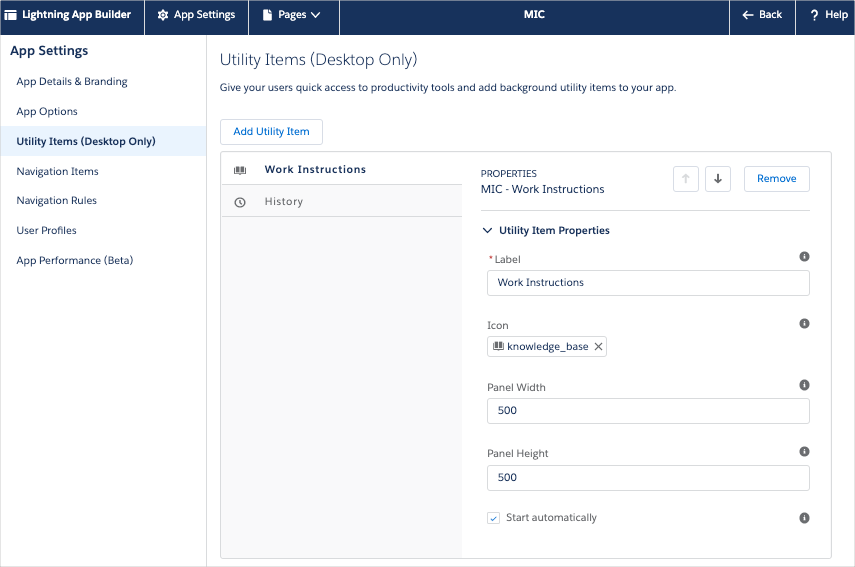
Update Global Settings
The Global Setting (MED_Global_Setting__mdt) custom metadata type possesses the document classification for Work Instruction content items. The specific fields that must be populated within the Medical Information Cloud Inquiry Management Global Setting custom metadata type are as follows:
MED_Work_Instructions_Type__cMED_Work_Instructions_Subtype__cMED_Work_Instructions_Classification__c
These three fields represent a hierarchical structure, top-to-bottom (Type > Subtype > Classification). Not all fields are required, however, the configuration must match across environments. For example, if a Type, Subtype, and Classification are configured within Medical Information Cloud Inquiry Management, documents within Vault must have all three values populated with the matching values to be retrieved for display within Medical Information Cloud Inquiry Management (assuming they match the other criteria).
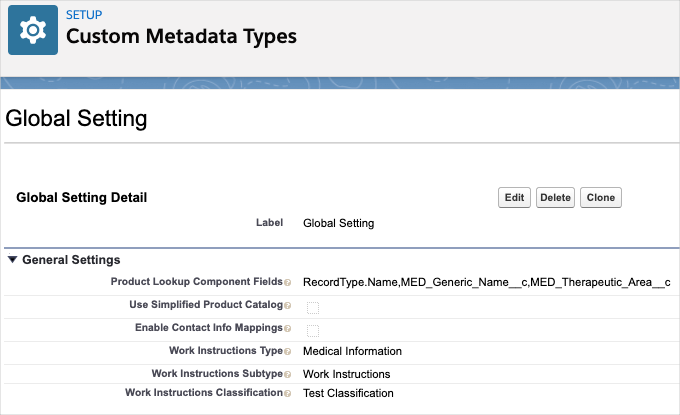
Create CMS Field Mapping
The CMS Field Mapping custom metadata type stores the field maps that correlate document attributes within your source content repository (e.g., Veeva Vault) with fields contained on the Request Document object within Medical Information Cloud Inquiry Management.
To account for new attributes specific to Work Instruction integration the following fields within Medical Information Cloud Inquiry Management need to be mapped to attributes within your content repository:
MED_Location__c- the navigational attach point where a given piece of content is to be presented (e.g., Request Detail page).MED_Sort_Order__c- the order in which a piece of content should appear in cases where multiple content items are mapped to the same permutation of variables.
Corresponding attributes for these fields may need to be created within your content repository if they do not already exist.
Verify language maps
As noted in the sections above, work instructions are presented in the language of the Medical Information Cloud Inquiry Management user and are not tied to the language of the requester for a given inquiry. As a result, the available language values within Salesforce must be mapped to the values present within your source content repository.
To configure these value maps, User Languages must first be mapped to the Medical Information Cloud Inquiry Management language picklist value set leveraged throughout the application, which is in turn mapped to your configured content repository.
To review the values present within the language picklist value set navigate to Setup > Picklist Value Sets > Language (MED_Language) and review the list of API names for the various values.
To review the values present within the user language field refer to Salesforce's documentation.
To create value maps, the MIC Value Mapping (MED_MIC_Value_Mapping__mdt) custom metadata type is leveraged to define the necessary rules. These settings can be found by navigating to Setup > Custom Metadata Types > MIC Value Mapping.
Entries for Work Instruction Languages should be entered similar to the following:
Field | Value |
|---|---|
Type | User.Language |
Source Entity | User.Language |
Source Value | <User.Language picklist value API name> (e.g., nl_NL) |
Target Value | <MED_Language picklist value API name> (e.g., nl_NL) |
Unique Key | User.Language:User.Language:<Source Value>:<TargetValue> |
Inbound | Checked |
Outbound | Checked |
Note
Values in the table above surrounded by <> are meant to serve as placeholders that should be replaced with a value entered or to be determined by an administrator.
The mapping of values between the MED_Language picklist value set and your content repository of choice is outside the scope of this feature. For more information, visit Veeva Vault.