Create custom responses and FAQs from requests
You can create custom responses and FAQs via quick actions by clicking on New Custom Response or New FAQ in a given Request record. Doing so opens up a document creation wizard modal that is pre-populated with data from the Request record or its parent Interaction object to reduce manual data entry. The modal also lets you complete and confirm any required or additional information.
You can also create custom responses by clicking on New Custom Response in the search modal that opens via the Request Content Search component. Once a new custom response is reviewed and has a status of Approved, it will appear in search results going forward. For more information about Custom Responses, refer to Custom Responses.
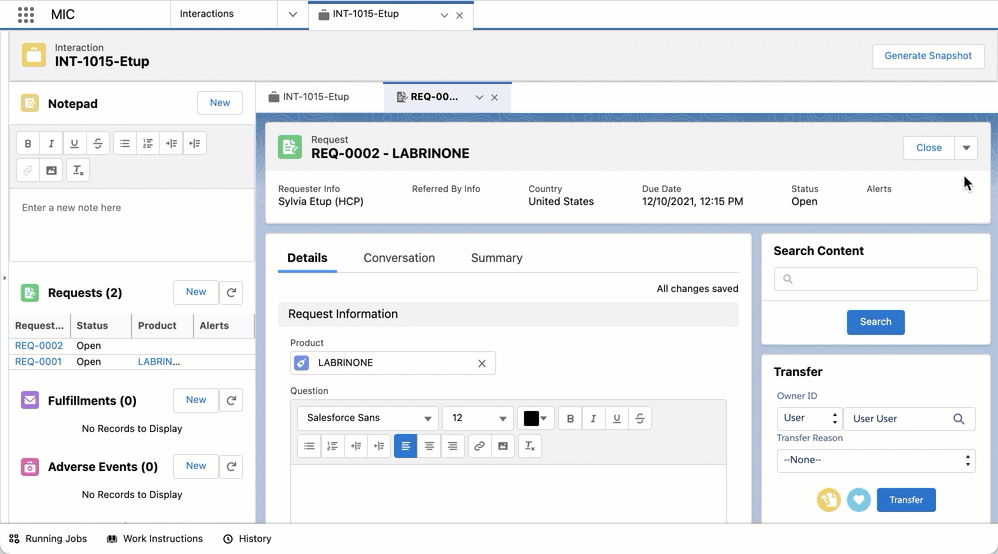
Note
Only users assigned to the CM_ContentAuthor Permission Set can use this feature.
Enable functionality
To enable this functionality for users:
Open the relevant Request record page in the Lightning App Builder.
Drag and drop the MIC – Document Wizard Modal (
medDocumentWizard) hidden helper component onto the page.Click on the Highlights Panel component, and add the New Custom Response and New FAQ actions.
For each action, you can add a filter to ensure that only users with the correct permissions can view and use the feature. To add a filter:
Click Add Filter.
Click Advanced.
Set the Field to Permissions > Custom Permissions > CM_User.
Set the Operator to Equal.
Set the Value to True.
Click Done.
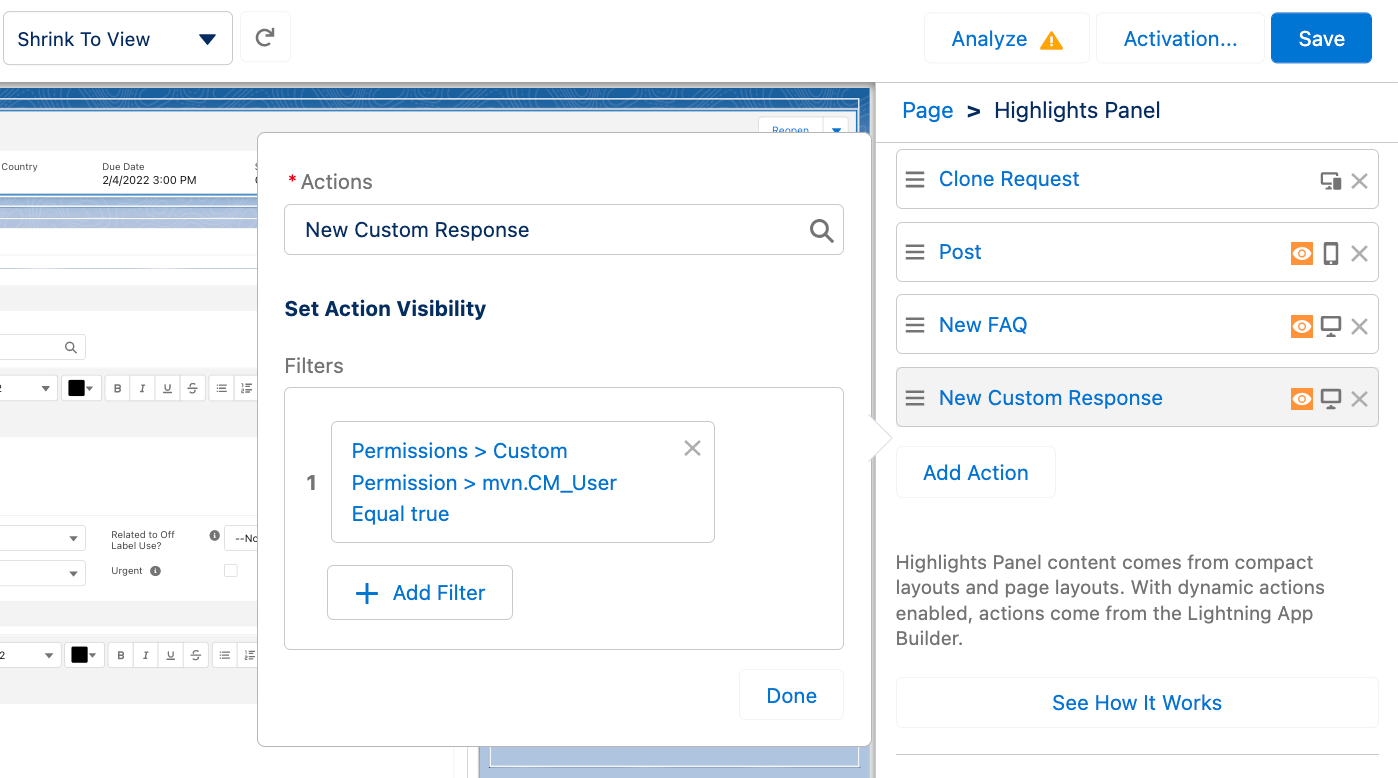
Note
To add actions to the Highlights Panel component via the Lightning App Builder, Dynamic Actions must be enabled.
Click on the Request Content Search component, and check the Allow Document Creation checkbox. This lets users create custom responses from the Search Content component as well.
Click Save.
Configure modal
To modify the pre-populated Document Type and Document Subtype fields in the modal, modify the Document Type (mvn__MED_Document_Type__c) and Document Subtype (mvn__MED_Document_Subtype__c) fields for these existing Document Wizard Settings (mvn__MED_Document_Wizard_Settings__mdt) records:
Label | API name |
|---|---|
Request - Custom Response | MED_Request_Custom_Response |
Request - FAQ | MED_Request_FAQ |
Warning
Do not modify the API names of the Document Wizard Settings records listed in Table 114, “Document Wizard Settings records”.
To configure the layout of the document creation wizard modal and output, refer to Layout locations.