Navigate document record
Each document record includes information about the document and features to interact with the document. Visit Table 144, “Document record”.
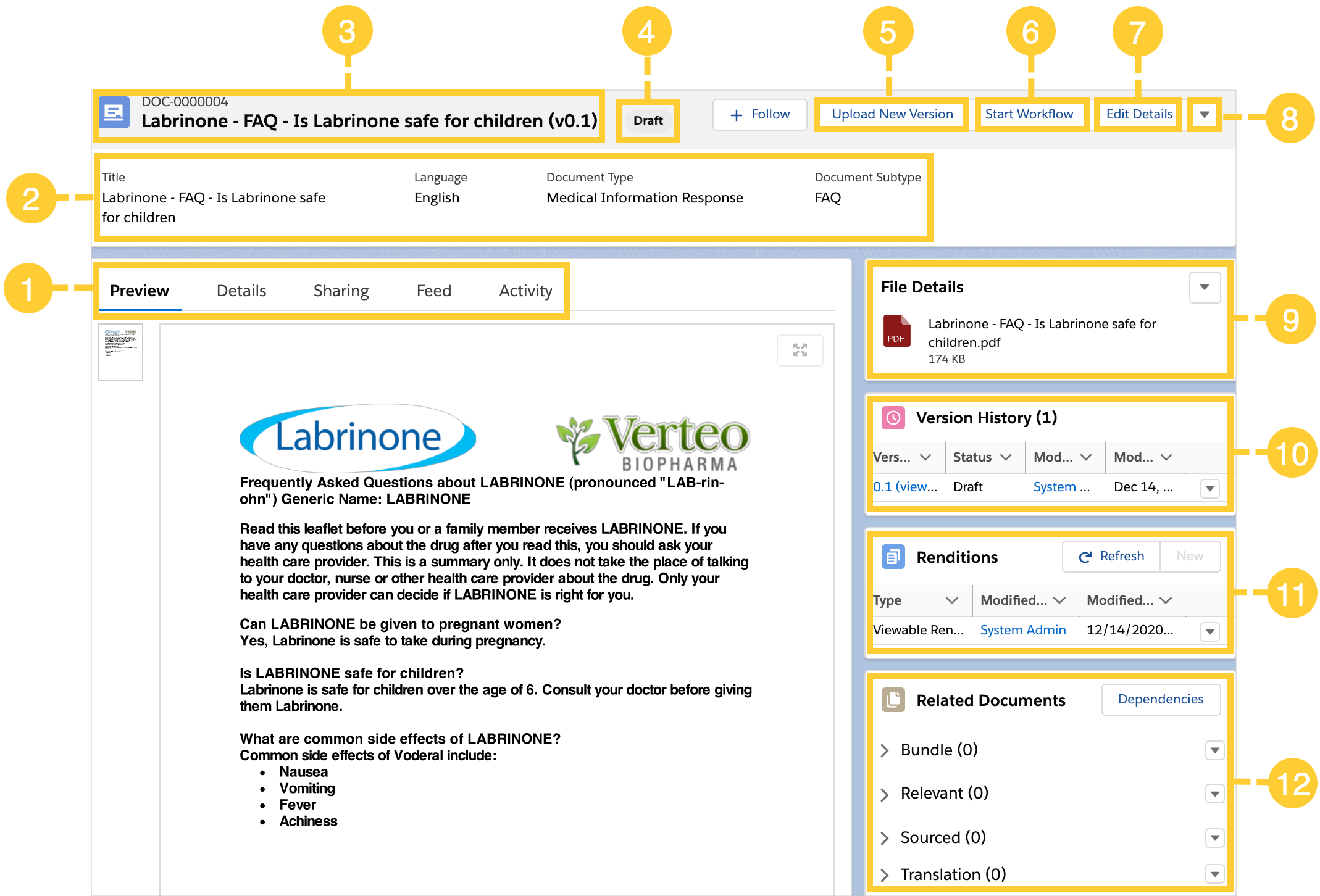
Number | Feature | Description |
|---|---|---|
1 | Record Tabs | Record tabs include:
|
2 | Document Snapshot | Highlights key document metadata, which are Title, Language, Document Type, and Document Subtype. |
3 | Document Number and Fully Qualified Name | Identifying document information. The first line lists the Document Number. The second line lists the Fully Qualified Name of the document. The Fully Qualified Name is comprised of the Document Title followed by the Version Number. |
4 | Document State | The state of the document. |
5 | Upload New Version | Click Upload New Version to upload a new version of the document. |
6 | Start Workflow | Click Start Workflow to start a new workflow for the document. Visit Workflows and tasks. |
7 | Edit Details | Click Edit Details to modify the document's metadata. |
8 | Actions menu | Click the Actions
|
9 | File Details | Shows which file is associated with the document. Click the Arrow |
10 | Version History | A brief history of the document. To see more information about a single history event, click the Arrow |
11 | Renditions | Lists the renditions associated with the document version. A rendition is a high-quality, high-fidelity file that you manually associate with a document version record and that usually takes the form of a PDF. If a document version has a rendition, the document viewer displays the rendition. Visit Renditions. |
12 | Related Documents | Lists the documents that have a relationship to the document that you are currently viewing. Relationship types include:
Visit Relationships. |
