Flows
A flow is a structured process that collects information from your organization's system and uses it to automate business processes. Flows are different from workflow rules in that they can guide users through the selected process rather than operate behind the scenes as workflow rules do. Unlike workflows, flows can be connected to multiple objects, thereby increasing their usability and scope. For more information on Flows, visit Salesforce's Flows documentation.
Medical Information Cloud uses two primary flow types:
Screen Flow: Used when you want to automate a business process using data collected from people. For example, a screen flow would be used in a "wizard" whereby user-entered information drives the process throughout the flow.
Auto launched Flow: Used if you want a specific process to occur when a user clicks a button or if a record changes. For example, you could create an auto launched flow that is triggered each time a record is transferred to another user.
Flow type | Method(s) of distribution | Description |
|---|---|---|
Screen Flow |
| User interaction is required for this flow type, as it includes screens, actions, choices, steps, and/or dynamic steps. NoteScreen Flows do not support Pause elements. |
Autolaunched Flow with a Record Trigger |
| This flow type makes before and after save updates to the new or saved record that launched the flow. NoteOnly the following elements are supported: Assignment, Decision, Get Records, and Loop. |
Available flows
The available flows are listed in the table below.
Flow label | Flow API name | Process type | Trigger | Triggering Object | Description |
Adverse Event: Owner Change | MED_Adverse_Event_Owner_Change | Autolaunched Flow | Record -- Run After Save | Adverse Event | Clears the Transfer Reason field when the owner changes. |
Adverse Event: Status Changes | MED_Adverse_Event_Status_Changes | Autolaunched Flow | Record -- Run Before Save | Adverse Event | When an AE is closed, the flow:
When an AE is reopened, the flow:
|
AE Drug: Lock & Unlock Record Types | MED_AE_Drug_Lock_Unlock_Record_Types | Autolaunched Flow | Record -- Run Before Save | AE Drug | Sets the correct record type when an AE is marked or unmarked as |
AE Drug History: Lock & Unlock RecordTypes | MED_AE_Drug_History_Lock_Unlock_RecordTypes | Autolaunched Flow | Record -- Run Before Save | AE Drug History | Sets the correct record type when AE is marked or unmarked as |
AE Medical History: Lock & Unlock Record Type | MED_AE_Medical_History_Lock_Unlock_Record_Types | Autolaunched Flow | Record -- Run Before Save | AE Medical History | Sets the correct record type when an AE is marked or unmarked as |
AE Primary Source: Anonymize | MED_AE_Primary_Source_Anonymize | Autolaunched Flow | Record -- Run Before Save | AE Primary Source | Anonymizes the name, address, and phone number when the Anonymize flag is set to |
AE Primary Source: Lock & Unlock Record Type | MED_AE_Primary_Source_Lock_Unlock_Record_Types | Autolaunched Flow | Record -- Run Before Save | AE Primary Source | Sets the correct record type when AE is marked or unmarked as |
AE Reaction: Lock & Unlock Record Types | MED_AE_Reaction_Lock_Unlock_Record_Types | Autolaunched Flow | Record -- Run Before Save | AE Reaction | Sets the correct record type when an AE is closed or open. |
AE Test Result: Lock & Unlock Record Types | MED_AE_Test_Result_Lock_Unlock_Record_Types | Autolaunched Flow | Record -- Run Before Save | AE Test Result | Sets the correct record type when an AE is closed or open. |
Fulfillment: Anonymize | MED_Fulfillment_Anonymize | Autolaunched Flow | Record-- Run After Save | Fulfillment | Anonymizes the account, name, address, email, fax, phone number, first name, last name, middle name, suffix, and title when the Anonymize flag is set to |
Fulfillment: Expire Anonymous | MED_Fulfillment_Expire_Anonymous | Autolaunched Flow | Record-- Run After Save | Fulfillment | A timed flow that clears the Anonymous Key 30 days after the Fulfillment was closed or canceled. |
Fulfillment: Owner Change | MED_Fulfillment_Owner_Change | Autolaunched Flow | Record-- Run After Save | Fulfillment | Clears the Transfer Reason field value when the owner is changed. |
Fulfillment: Reset Override Lock | MED_Fulfillment_Reset_Override_Lock | Autolaunched Flow | Record-- Run After Save | Fulfillment | Resets the Override Lock |
Fulfillment: Status Changes | MED_Fulfillment_Status_Changes | Autolaunched Flow | Record -- Run Before Save | Fulfillment | When the Fulfillment is closed, the flow:
When the Fulfillment is opened, the flow:
|
Inbound Form: Anonymize | MED_Inbound_Form_Anonymize | Autolaunched Flow | Record -- Run Before Save | Inbound Form | Clears the PII fields when the Anonymize flag is set to |
Inbound Form: Set Interaction Notes | MED_Inbound_Form_Set_Interaction_Notes | Autolaunched Flow | Record -- Run Before Save | Inbound Form | Sets the Interaction's notes for a new inbound form. |
Interaction: Anonymize | MED_Case_Anonymize | Autolaunched Flow | Record-- Run After Save | Interaction | Anonymizes the name, address, email, fax, phone number, and notes when the Anonymize flag is set to |
Interaction: Owner Change | MED_Case_Owner_Change | Autolaunched Flow | Record-- Run After Save | Interaction | Clears the Transfer Reason field value when the owner is changed. |
Interaction: Set Record Type | MED_Case_Set_Record_Type | Autolaunched Flow | Record -- Run Before Save | Interaction | Sets the record type based on the status and sets the status to |
Interaction: Status Changes | MED_Case_Status_Changes | Autolaunched Flow | Record -- Run Before Save | Interaction | When the Interaction is closed, the flow:
When the Interaction is reopened, the flow:
|
Update Pending DDPs | MED_Update_Pending_DDPs | Autolaunched Flow | Record-- Run After Save | Package Job | Updates any DDPs that have had a |
PQC: Anonymize | MED_PQC_Anonymize | Autolaunched Flow | Record -- Run Before Save | Product Quality Complaint | Anonymizes the name, address, email, fax, and phone number when the Anonymize flag is set to |
PQC: Owner Change | MED_PQC_Owner_Change | Autolaunched Flow | Record-- Run After Save | Product Quality Complaint | Clears the Transfer Reason field value when the owner is changed. |
PQC: Set Defaults | MED_PQC_Set_Defaults | Autolaunched Flow | Record -- Run Before Save | Product Quality Complaint | Sets the default values for Complainant Name and Pharmacy field values, if blank. |
PQC: Status Changes | MED_PQC_Status Changes | Autolaunched Flow | Record -- Run Before Save | Product Quality Complaint | When the PQC is closed, the flow:
When the PQC is reopened, the flow:
|
Request: Owner Change | MED_Request_Owner_Change | Autolaunched Flow | Record-- Run After Save | Request | Clears the Transfer Reason field value when the owner is changed. |
Request: Reset Override Lock | MED_Reset_Request_Override_Lock | Autolaunched Flow | Record-- Run After Save | Request | Resets the MED_Override_Lock__c field on requests after an update. |
Request: Status Changes | MED_Request_Status_Changes | Autolaunched Flow | Record -- Run Before Save | Request | When a Request is closed, the flow:
When a request is opened, the flow:
|
Request: Truncate Question | MED_Request_Truncate_Question | Autolaunched Flow | Record-- Run After Save | Request | Applies a truncated version of the Rich Question field value to the Short Question field. |
Request Document: FAQ Mapping | MED_Request_Document_FAQ_Mapping | Autolaunched Flow | Record-- Run After Save | Request Document | Maps the Question and Answer fields of the newly-created Request document to its related Request. |
Request: Update Consent | MED_Update_Follow_up_Consent | Screenflow | Updates the Request's follow-up consent-related fields and allows updates on closed requests. | ||
Inbound Form: Audit Test | MED_Inbound_Form_Audit_Test | Autolaunched Flow | Record--Run After Save | Inbound Form | Sets the Inquiry Text to |
Interaction: QA Completed | MED_Case_QA_Completed | Autolaunched Flow | Record--Run Before Save | Interaction QA | Updates the QA Completed field value when the Interaction QA's status changes to Review Completed. |
Special considerations
New product installs will automatically come with the new flows. If you are an existing customer, you will have the new flows when you upgrade to V12 but they will be turned off by default. Your existing workflows will continue to be used. You will have to turn off your current workflows and move them to the new flows. If you had customized a workflow, you will need to clone one of the provided flows as a flow override and apply your modifications.
To deactivate a workflow rule:
In the Quick Find box in Setup, search for and select Workflow Rules.
Click Deactivate next to the workflow rule you want to turn off.
To clone a flow:
In the Quick Find box in Setup, search for and select Flows.
Click the name of the flow you want to clone. The Flow Builder appears.
Click Save As on the top right navigation menu.
On the Save As modal, click A New Flow.
Enter a value in the Flow Label field. The Flow API Name will automatically populate based on that value.
Update the description of the flow.
Click Advanced to reveal additional options.
Enter your modifications.
Click to uncheck the Overridable checkbox.
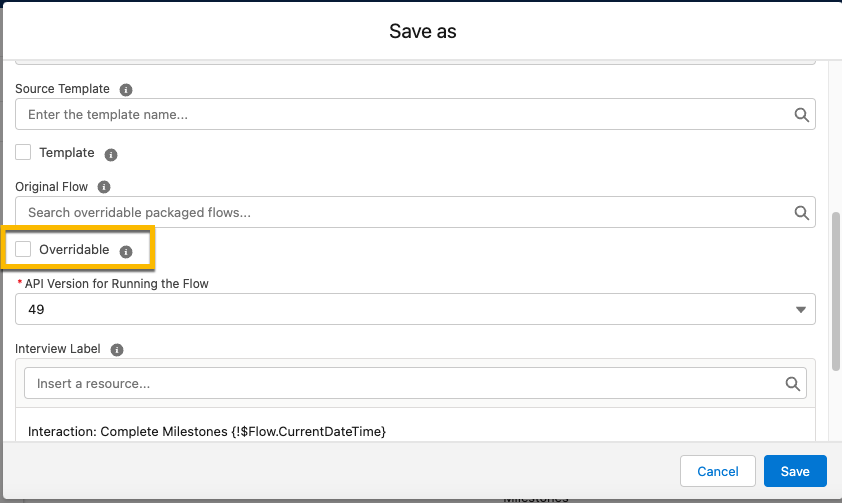
Enter the flow you are copying from in the Original Flow field.
Click Save.