Activities
Activities define the workload of a case manager and are managed by the Case object.
Record types
There are three Case record types that capture the different types of activities:
The Activity (
PJN_Activity) record type is the generic record type for any activity or ad-hoc task that requires some action by a user. This is the default record type for case managers.The Missing Information (
PJN_Missing_Information) record type is created when the Missing Information stage is added and initiated. It supports the capturing of missing enrollment information, such as a patient's consent or a physician's signature.The Request (
PJN_Request) record type stores inbound items such as those submitted via email, fax, or phone. A user can initiate an Account Search to associate the request with an account. For more information about inbound requests, reference Email and fax.
Each of these record types can be configured so that DocuSign consent can be generated directly from the Case record.
Activity owner
Activity record owners do not necessarily have to be the same individuals as their parent Care Plan (Case) record owners. For instance, a mapping job can be created to map a user from a custom lookup field from the parent care plan, such as the Alternative Activity Owner (mvn__PJN_Alternative_Activity_Owner__c ) field on the Case object, to the OwnerId field of the child activity. However, if the mapping job tries to populate the OwnerId field with an inactive user or if the source field in the mapping is blank (null), the target OwnerId field on the Activity record will be assigned the same owner as the parent Care Plan record.
Recurring activities
Users can set activities in care plans to repeat so that when the current activity is Closed or Cancelled, a new duplicate activity is created in the same stage. The fields that are copied into the new activity are controlled by the Recurring Case Clone Fields (mvn__PJN_Recurring_Case_Clone_Fields) field set. Meanwhile, the due date of the new activity is determined by the mvn__PJN_Next_Activity__c field in the original Case record, which is calculated based on the mvn__PJN_Repeat_Every__c and mvn__PJN_Cadence__c fields and can be overridden by the mvn__PJN_Override_Next_Activity__c field.
Note
The due date of a recurring activity will always be set to a weekday. For example, if the next activity's due date is supposed to land on a Sunday or Saturday, the mvn__PJN_Next_Activity__c field will set the due date to Monday instead.
Original activity's due date | Cadence | Next activity's due date |
|---|---|---|
Thursday, June 30, 2022 | 1 day | Friday, July 1, 2022 |
Thursday, June 30, 2022 | 2 days | Monday, July 4, 2022 |
Thursday, June 30, 2022 | 3 days | Monday, July 4, 2022 |
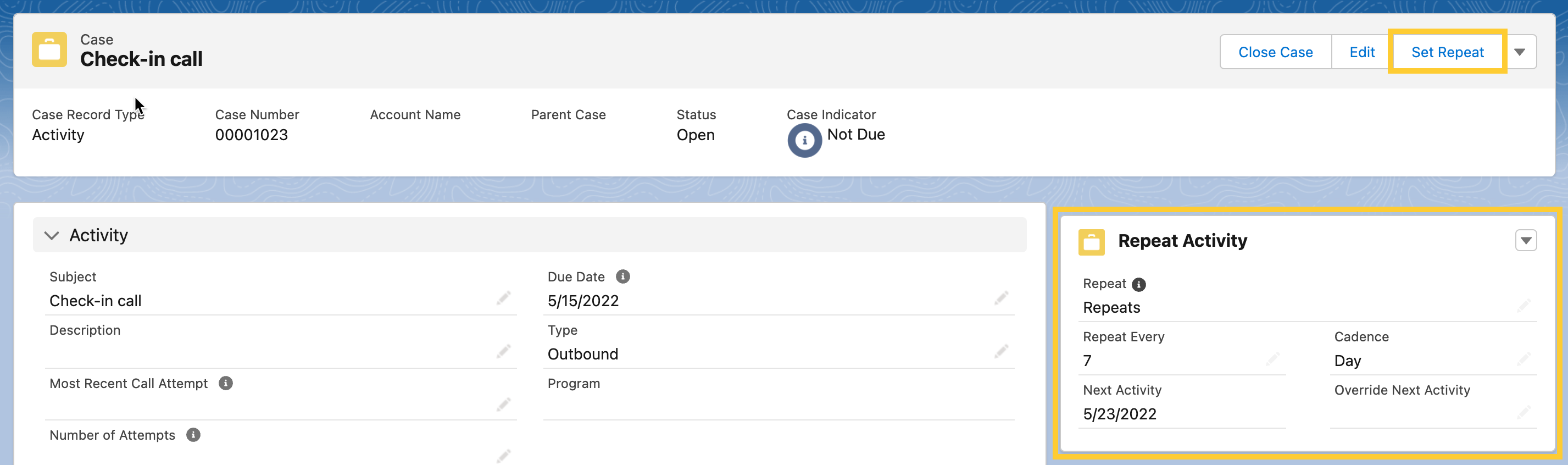
To repeat an activity:
In the highlights panel of the Activity record page, click Set Repeat. The Set Repeat modal will appear.
Set Repeat to
Repeats.Set Repeat Every to the number (of days) to when the next activity should be due and, consequently, when the subsequent activity should be created.
Set Cadence to the measurement of time for the Repeat Every value. Currently, the only available option is
Days.Click Save.
To stop an activity from repeating:
In the highlights panel of the Activity record page, click Set Repeat. The Set Repeat modal will appear.
Set Repeat to
Doesn't Repeat.Click Save.
Automatic activity creation
In addition to setting recurring activities, users can also trigger activities to be automatically created upon a given event. This may be helpful in situations where users need activities to be created based on a date on a record on a parent care plan, such as when a patient's HIPAA consent is expiring in 30 days and the user must begin the renewal process with the patient.
You can configure the automation of activity creation either by adding the mvn__PJN_CarePlanActivityService action in a flow or by calling the createActivities invocable method in the Care Plan Activity Service (PJN_CarePlanActivityService) global Apex class. During the configuration process, you must set the care plan ID and the subject of the new activity in order for the activity to be successfully created. You may choose to also set the values of other fields on the new activity, including, but not limited to, the due date, the owner, and the status.