Missing information
Komodo Care Connect can be configured to check for fields that are missing information on a given record, to automatically add a stage to a patient's program journey to gather the missing information, and to enable users to request the missing information from people associated with the care plan. For example, after a user completes and submits the Enrollment Wizard to enroll a patient into a care plan, Komodo Care Connect can check to make sure that all of the information that a case manager may need for the care plan has been submitted. If information is missing, a missing information stage can automatically be added to the patient's care plan progress bar for the case manager to complete. The case manager can then request for the missing information from a caregiver and/or the physician to complete the missing information stage. Reference the sections below for instructions on how to check for missing information, create a missing information stage, and request for missing information.
Check for missing information
In all versions of Komodo Care Connect, missing information can be checked on any record that is either directly related to a care plan or indirectly related to a care plan via another object. However, the configuration steps to check for and display the fields that are missing information as well as the components that list the fields with missing information differ depending on the version of the Komodo Care Connect product that is being used.
In Komodo Care Connect V2.1.0 and above, the configuration that is used in the care plan missing information trigger and the configuration to display the fields with the missing information have been separated to expand the missing information functionality. The care plan missing information trigger, which is handled by the the Care Plan Missing Information (PJN_CarePlanMissingInformationHdlr) handler class and can be managed through the Trigger Handler Setting (mvn__PJN_Trigger_Handler_Setting__mdt) custom metadata type, expects a configuration for the Case object with the Care Plan (CarePlan) record type. (This is addressed in step 3 of configuring V2.1.0 and above.) Meanwhile, the Missing Information component that is on the Missing Information record page expects a configuration for the Case object with the Missing Information (PJN_Missing_Information) record type. (This is addressed in step 2 of configuring V2.1.0 and above.) As a result, if you want to check for missing information on a Care Plan record or on a record that is related to a Care Plan record and then display the list of fields with missing information on the child Missing Information record page, you need two configurations. Alternatively, if you don’t need to display the list of fields with missing information on the child Missing Information record page, you only need one configuration. Between V2.1.0 and V2.1.5, the fields are listed in the PJN_MissingInformation Aura component that wraps around a nested pjnMissingInformation Lightning Web Component (LWC). In V2.2.0 and above, the fields are listed in the Missing Information Component (pjnMissingInformation) LWC.
In Komodo Care Connect V2.0.0 and below, there is a single configuration that triggers the check for missing information and then displays the fields with the missing information. This assumes that users only view the Care Plan fields that are missing information on the child Missing Information record via the PJN_CaseMissingInformation Aura component.
In all versions of the product, the Missing Information component that is available refreshes automatically when information that was previously missing has been added. This lets users know in real-time what data they still need to capture.
KCC version | API name | Type |
|---|---|---|
V2.2.0 and above | pjnMissingInformation | LWC |
V2.1.0, V2.1.3, V2.1.4, V2.1.5 | PJN_MissingInformation | Aura |
V2.0.0 and below | PJN_CaseMissingInformation | Aura |
Configure Komodo Care Connect V2.1.0 and above
To configure Komodo Care Connect V2.1.0 and above to check for missing information:
Warning
The steps below have been updated with the release of the Komodo Care Connect V2.1.4 hotfix patch. For more information about the hotfix, reference Hotfixes.
Create a Missing Information Group (
mvn__PJN_Missing_Information_Group__mdt) metadata record that specifies which object, record type, and program should be checked for missing information. This metadata record is used to group the Missing Information Configuration metadata records from step 2 below.In the Program field, select the Program (
mvn__PJN_Program__mdt) metadata record of the program that should be checked for missing information.In the Object field, enter the API name of the object that should be checked for missing information.
In the Record Type field, enter the API name of the record type of the object from step 1b that should be checked for missing information. If there are no record types on the object, this can be left blank.
Create a Missing Information Configuration (
mvn__PJN_Missing_Information_Configuration__mdt) metadata record for each field that should be checked for missing information.(Optional) In the Display Text field, enter the text that will help users identify which field on a record is missing information. This will appear in the Missing Information component in step 3 below. If this is left blank, the default format is
<object label>: <field label>.In the Field Path field, enter the field path that is to be checked for missing information. This can traverse object relationships such that the field being referenced does not have to be present on the starting object.
In the Missing Information Group field, select the Missing Information Group metadata record created in step 1.
To check for missing information on or related to a Care Plan (
Case) record upon a new care plan enrollment, repeat step 1 and step 2 for each field that should be checked and then listed on the Missing Information component on the Missing Information activity record page.Note
When a user completes a new care plan enrollment (i.e., clicks Finish in the last step of the Enrollment Wizard), the Care Plan (
CarePlan) Case record is updated and a trigger is fired automatically via the Care Plan Missing Information (PJN_CarePlanMissingInformationHdlr) handler class. (This handler class can be managed through the Trigger Handler Setting (mvn__PJN_Trigger_Handler_Setting__mdt) custom metadata type.)This trigger uses the Missing Information Configuration metadata records to check if any fields on or related to the Care Plan record are missing information. If information is missing and a Program Problem (
mvn__PJN_Program_Problem__mdt) metadata record has been configured for a Missing Information stage, then the Missing Information stage is added to the care plan. The stage starts automatically and creates a child Missing Information (PJN_Missing_Information) Case record for the parent Care Plan record. For more information on how to configure this Missing Information stage, reference the Create a missing information stage section below.To ensure that the Missing Information component mentioned in step 4 below, which is available on the Missing Information record page out of the box, shows all of the fields that are missing information for the care plan, you should repeat step 1 and step 2 for the same list of fields to be checked. To do so, Komodo Health recommends the following:
Create a second Missing Information Group metadata record for the Case object of the Missing Information record type.
Clone each Missing Information Configuration metadata record for the Case object.
Relate each cloned metadata record to the new missing information group from step a above.
Append
Parent.to the Field Path value. This is to reference the Case fields on the parent Care Plan record from the child Missing Information record.
Add and configure the missing information component on the record page for which missing information is to be checked. In Komodo Care Connect V2.2.0 and above, this is the Missing Information Component (
pjnMissingInformation) LWC. Between Komodo Care Connect V2.1.0 and V2.1.5, this is the Missing Information (PJN_MissingInformation) Aura component.Note
The respective component is available on the Missing Information activity record page out of the box.
In the Lightning App Builder, search for the component and drag and drop it into the desired location on the record page.
In the Path To Care Plan field, enter the field path to the parent Care Plan (
Case) record.In the Path To Program Developer Name field, enter the field path that contains the Care Program (
CareProgram) record of the Program metadata record from step 1a.
For additional guidance on how to configure the missing information functionality, reference the following examples:
To check for a patient's date of birth when enrolling a patient into a fictitious care program called Kalytex (KTX), you may reference the following sample metadata records and values:
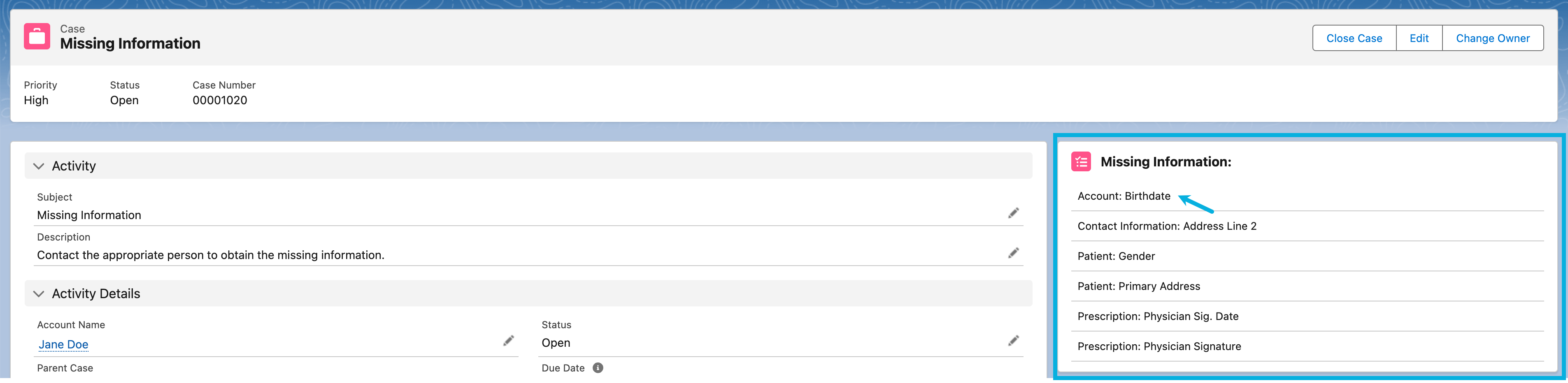
Field label | Sample value |
|---|---|
Program |
|
Object |
|
Record Type |
|
Field label | Sample value |
|---|---|
Field Path |
|
Missing Information Group | The Missing Information Group metadata record created in Table 122, “Sample mvn__PJN_Missing_Information_Group__mdt record for Care Plan record type” above. |
Field label | Sample value |
|---|---|
Program |
|
Object |
|
Record Type |
|
Field label | Sample value |
|---|---|
Display Text | Leave blank to show the object and field label by default (e.g., "Account: Birthdate"). |
Field Path |
|
Missing Information Group | The Missing Information Group metadata record created in Table 124, “Sample mvn__PJN_Missing_Information_Group__mdt record for Missing Information record type” above. |
Field label | Sample value |
|---|---|
Path To Care Plan |
|
Path To Program Developer Name |
|
To check for missing household income information when enrolling a patient into an assistance program for a fictitious care program called Kalytex (KTX), you may reference the following sample metadata records and values:

Field label | Sample value |
|---|---|
Program |
|
Object |
|
Record Type |
|
Field label | Sample value |
|---|---|
Display Text |
|
Field Path |
|
Missing Information Group | The Missing Information Group metadata record created in Table 122, “Sample mvn__PJN_Missing_Information_Group__mdt record for Care Plan record type” above. |
Field label | Sample value |
|---|---|
Path To Care Plan |
|
Path To Program Developer Name |
|
Configure Komodo Care Connect V2.0.0 and below
To configure Komodo Care Connect V2.0.0 and below to check for missing information:
Create a Missing Information Config (
mvn__PJN_Missing_Information_Config__mdt) metadata record for each field that should be checked for missing information.(Optional) In the Display Text field, enter the text that will help users identify which field on a record is missing information. This will appear in the Missing Information component in step 2 below. If this is left blank, the default format is
<object label>: <field label>.In the Field Path field, enter the field path that is to be checked for missing information. This can traverse lookups to reference fields outside of but related to the Care Plan (
Case) record.In the Program field, select the Program (
mvn__PJN_Program__mdt) metadata record of the program that should be checked for missing information.
Add the Missing Information (
PJN_CaseMissingInformation) Aura component on the record page for which missing information is to be checked.Note
This component is available on the Missing Information activity record page out of the box.
Create a missing information stage
To set up the automatic creation of a Missing Information stage in a program journey when missing information is detected upon the completion of a new care plan enrollment (i.e., a user clicks Finish in the last step of the Enrollment Wizard):
Create a Program Problem (
mvn__PJN_Program_Problem__mdt) metadata record for the Missing Information stage.Set the Missing Enrollment Info Problem (
mvn__PJN_Missing_Enrollment_Info_Problem__c) field in the related Program (mvn__PJN_Program__mdt) metadata record to the API name of the newly created program problem.
Once configured, when a new care plan enrollment is completed and missing information is identified:
a Missing Information stage is added to the patient's program journey;
a Missing Information activity is added to the care plan to prompt the user to capture the remaining details; and
the Missing Information component in the corresponding Activity record page displays the remaining details that still need to be captured.
You can also manually add the Missing Information stage to a patient's program journey to view the list of fields with missing information in the Missing Information activity record.
Request for missing information
With the Missing Information Component (pjnMissingInformation) LWC, users can request for information that is missing and then have integration users call the Missing Information Request API (PJN_MissingInformationRequestApi) to retrieve and submit the requested information.
Warning
To read Data Request (mvn__PJN_Data_Request__c) and Request History (mvn__PJN_Request_History__c) records and use the request for missing information functionality, users must be assigned the KCC - User - Request Missing Information (PJN_User_Request_Missing_Information) permission set, which is included in the MVN_User permission set group.
To edit Data Request and Request History records directly, admin users must be assigned the KCC - Admin - Request Missing Information (PJN_Admin_Request_Missing_Information) permission set, which is included in the MVN_Admin permission set group.
To call the Missing Information Request API, integration users must be assigned the Salesforce API Integration permission set license and the KCC - Integration - Missing Information (PJN_Integration_Missing_Information) permission set. For more information on how to set up an integration user, reference Create a new integration user.
To enable the request for missing information functionality:
In Setup, navigate to the Feature Activation (
mvn__Feature_Activation__mdt) custom metadata type.Click Manage Feature Settings.
Edit the Request Missing Information (
PJN_Request_Missing_Information) metadata record.Edit the metadata record and check the Active checkbox.
Click Save.
Missing information that can be requested
Once the request for missing information functionality is enabled, a Request Information button will appear in the Missing Information Component and every field listed in the component will have a checkbox. The checkboxes allow users to select the fields for which they want to request the information that is missing from a specific contact. However, each checkbox will only be enabled (i.e., selectable) if the field meets all of the following criteria:
Either the Can This Field Be Requested? (
mvn__PJN_Is_Requestable__c) field on the Missing Information Configuration metadata record istrueor the Can This Field Be Requested? (mvn__PJN_Is_Requestable__c) field on the parent Missing Information Group metadata record istrue.The type of missing information is not any of the following:
an address
a location
a single-select or multi-select picklist value
a Boolean value
Users may see the "Field data type is not supported" tooltip message for fields with these types of missing information.
The field is missing information because no value has been submitted and not because the lookup to a parent record is invalid or empty. For example, if the Field Path (
mvn__PJN_Field_Path__c) value on the Missing Information Configuration metadata record isParent.Account.mvn__PJN_Primary_Address__r.mvn__PJN_Address_Line_2__cfor a patient on a care plan, but the patient account does not have a primary address, then the missing second address line cannot be requested.Users may see the "Source record for field is missing" tooltip message for such fields.
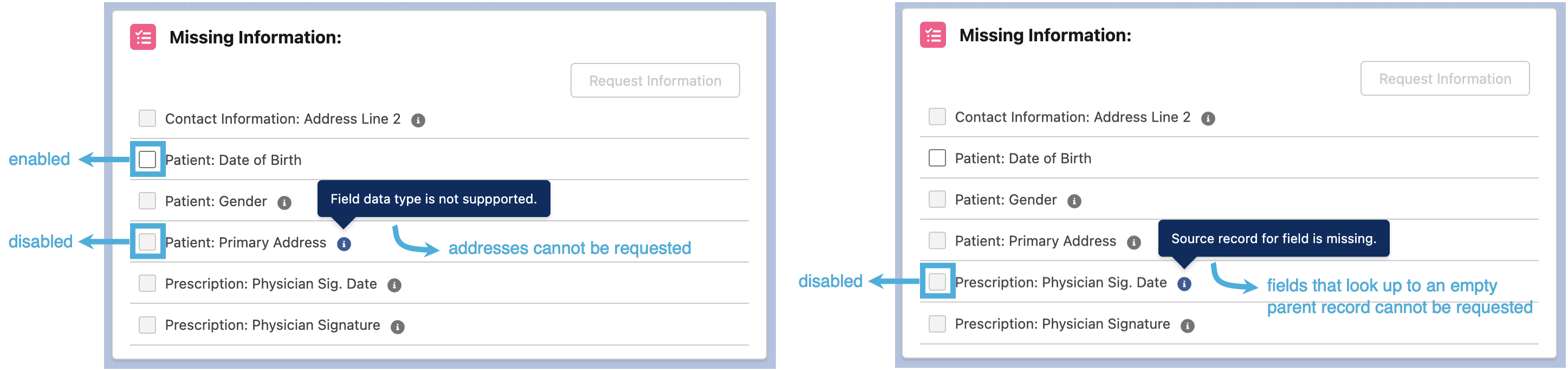
If the field that is missing information does not meet the above criteria, then its checkbox will be disabled (i.e. greyed out). Additionally, if all of the checkboxes are disabled or if none of the checkboxes are selected, then the Request Information button will also be disabled.
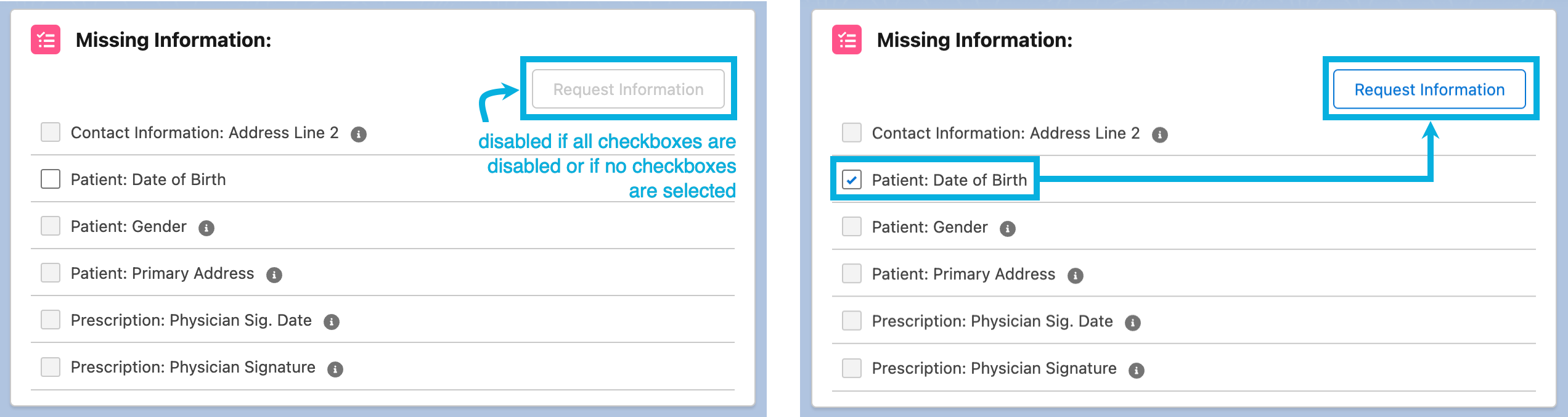
Submit a request for the missing information
If one or more fields have missing information that can be requested and therefore have checkboxes that are enabled, users can complete the following steps to submit a request to gather the missing information:
Select one or more of the fields to request information for and click the Request Information button. The Request Information (
pjnMissingInformationRequestFrom) Lightning Web Component will open as a modal.Answer the following questions:
When do you want this request to expire?
This sets the expiration date of the request for the missing information. Users can only select dates between the current date and 30 days into the future.
Who do you want to request this information from?
This determines who the request for the missing information should be sent to. Users can only select from Person Account (
PersonAccount) records that have existing Contact Information (mvn__PJN_Contact_Information__c) records of the Email (PJN_Email) record type.Click Send Request. A Data Request (
mvn__PJN_Data_Request__c) record will be created to store the details of the request. The individual whose Person Account record was selected will not be contacted, but you can write a custom trigger class to email the account when the request for the missing information is submitted.
To update the request, such as to add or remove fields from the Missing Information Component, repeat the steps above and select the same contact in step 2. The Data Request record will be overwritten with the latest selection of fields and expiration date.
Check the request for the missing information
After a Data Request record is created, integration users can call the doGet() method of the Missing Information Request API (PJN_MissingInformationRequestApi) to check the details of the request for the missing information. Every API call is tracked in a child Request History (mvn__PJN_Request_History__c) record of the parent Data Request record.
Complete the request for the missing information
After the Data Request record is created, integration users can call the doPost() method of the Missing Information Request API (PJN_MissingInformationRequestApi) to submit information that is missing and complete the request. If the data request contains multiple fields with missing information, integration users can submit information for one or more of the fields.
To avoid granting integration users access to every object and field in Komodo Care Connect that they may update in a POST call to the Missing Information Request API, integration users are only granted access to the Missing Information To Update (mvn__PJN_Missing_Information_To_Update__c) object. All of the information that integration users submit will subsequently be stored in Missing Information To Update records. The creation of a new Missing Information To Update record will trigger the PJN_MissingInformationObjectUpdate class to run via the After Insert: Missing Information Update (PJN_After_Insert_Missing_Info_Obj_Update) Trigger Handler Setting (mvn__PJN_Trigger_Handler_Setting__mdt) metadata record. The field on the specified object will then be updated with the information provided by the integration user and disappear from the Missing Information Component. The corresponding Missing Information To Update record will also be deleted.
Similar to every GET call to the Missing Information Request API, every POST call will also have a child Request History record created for the Data Request record.