Email and fax
Komodo Care Connect supports both email and fax as inbound and outbound communication channels. However, there are several considerations to keep in mind as well as steps that need to be completed to better ensure the successful and secure delivery and receipt of such messages.
Security considerations
While email is supported by both Salesforce and Komodo Care Connect, it is only secured in transit via standard Simple Mail Transfer Protocol (SMTP) and Transport Layer Security (TLS) technologies and is not encrypted upon receipt in one's inbox. If you plan to send emails containing PII or PHI, your compliance department may decide that you should encrypt emails to further protect such information.
To encrypt emails, implement email encryption tools that enable recipients to view messages securely or open messages in authenticated portals. Then, to ensure that the email encryption tool is applied when emails are sent from Salesforce's SMTP servers, set up Email Relay and an Email Domain Filter for emails to be sent through your email encryption provider or directly from your own email servers. Remember to also test how the encrypted email may affect inbound replies, as each encryption tool and vendor may work a bit differently.
To include a compliance email address or ensure that all emails are saved in an archival inbox, you may also want to consider setting up a Compliance BCC Email.
Email deliverability settings
Komodo Care Connect can leverage Salesforce's standard email functionality. To ensure that it functions as expected, Salesforce must be authorized by your hosted domain to send emails on its behalf. Without this authorization, emails sent from Salesforce may encounter issues, such as:
Email deliverability issues where the recipient's email server rules reject the email
Missing content in the email
HTML not rendering in the email
To set up your hosted Domain Name System (DNS) – not your local DNS – with Salesforce, complete the following steps:
Note
If you have set up Email Relay as recommended in the Security considerations section above, steps 1 and 2 may be optional. However, step 3 is required for all Salesforce implementations.
Create a DomainKeys Identified Mail (DKIM) key to enable Salesforce to sign outbound emails. Visit Salesforce's Create a DKIM Key documentation for more information.
Update the Sender Policy Framework (SPF) record for your domain to allow Salesforce mail servers. Visit Salesforce's Sender Policy Framework and Salesforce SPF Records documentation for more information.
Update the Email Deliverability settings to prevent SPF and DKIM alignment failures. Complete the steps below or visit Salesforce's SPF and DKIM Alignment Fails documentation for more information.
In Setup, search for and select Deliverability.
In the Bounce Management (Emails from Salesforce or Email Relay Only) section, uncheck the Activate bounce management checkbox.
In the Email Security Compliance (Emails from Salesforce or Email Relay Only) section, uncheck the Enable compliance with standard email security mechanisms checkbox.
In the Email Sending Domain Ownership (Emails from Salesforce or Email Relay Only) section, check the Verify the ownership of email sending domains by DKIM keys checkbox.
Click Save.
Email-to-Case functionality
Komodo Care Connect also supports Salesforce's Email-to-Case functionality to send and receive emails. With Email-to-Case, inbound replies to outbound emails sent from Case records can be associated to the original Case record while inbound emails can initiate the creation of new Case records.
For detailed instructions, reference Salesforce's documentation on how to Set Up Email-to-Case. At a high-level, you must:
Set up any inboxes needed for inbound emails.
Add the inboxes as Email-to-Case routing addresses.
Set the Case Origin to
Email.Set the Case Record Type to
Request.Set the Case Owner to a queue, as needed.
Verify the inboxes so that a unique Email Services Address can be generated for each inbox. Each Email Services Address is used as a forwarding address for Salesforce to receive emails.
Set up redirect forwarding rules from each inbox to its corresponding Email Services Address so that the
From AddressandReply Tofields are set to the original sender.
Komodo Care Connect provides a custom Email (Case.mvn__SendEmail) quick action that you can add to Case page layouts to send outbound emails. You can also create your own custom button and set the Predefined Field Values to automatically populate the To Address with the patient's primary email, for instance.
Fax
Setup considerations
Unlike email, fax is not natively supported by Salesforce. However, Email-to-Case can be paired with a Fax-to-Email (eFax) provider to implement fax as a communication channel.
Warning
You can choose any eFax provider to pair with Email-to-Case. However, if you choose to use Salesforce's Opero Fax service (previously A5 Fax) that is available in the App Exchange, be mindful that their data model is not natively compatible with Komodo Care Connect. This means that additional customizations would be required to fully integrate with Komodo Care Connect for more advanced use cases like fax automation and fax barcoding.
To set up Email-to-Case for faxing purposes, set the Case Origin to Fax when creating the routing addresses. All other steps for setting up Email-to-Case are the same for both email and fax.
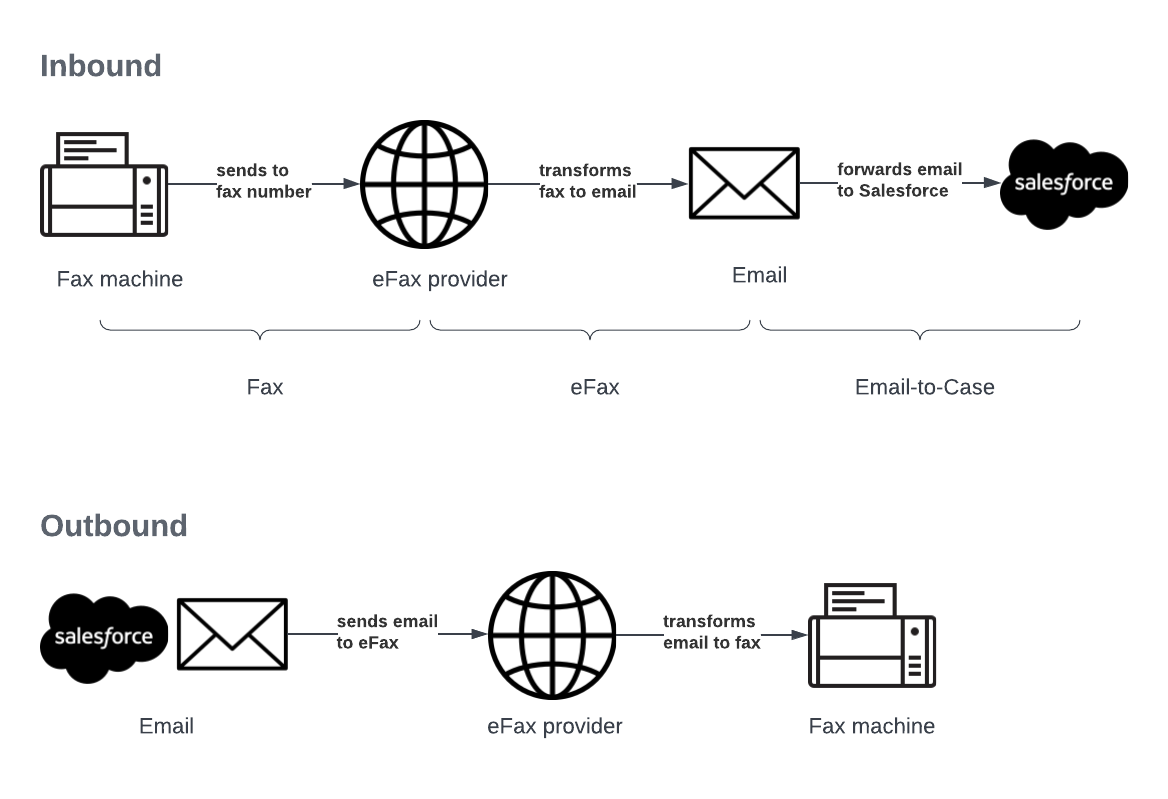
Inbound fax
With Email-to-Case, inbound fax comes into Komodo Care Connect as an email that generates a Case record. The Case record is then routed to a queue so that users with access to the queue can view and accept the inbound email. You may want to consider creating queues for separate messages across channels as well as setting up notifications to be sent when new faxes are received.
Warning
Do not use Salesforce's long Email-to-Case address as a fax notification address to bypass your own intermediary email address. Some eFax providers do not allow this at all, and you should always have your own business's email address as the intermediary so that recipients can still be alerted about and retrieve faxes when errors arise during the Email-to-Case process.
Outbound fax
For most eFax providers, outbound fax can be sent as an email to a formatted address that includes the recipient's fax number. The eFax provider will then convert the email, along with any attachments, into fax and send it to the recipient. However, the format of the email address containing the recipient's fax number varies by eFax provider so you must test thoroughly. You should also add your domain as an allowed sender on the eFax provider's setup website so that faxes can only be sent from email addresses within your organization.