Publication wizard
The publication wizard is a single point-of-entry for creating multiple Line Item, Document, Study Document, and Publication Objective records that are related to an Annual Plan. Record creation is broken into three stages:
Create Line Item. In this stage, you can create Line Item records. The new Line Items are automatically related to the appropriate Annual Plan.
Create Document. In this stage, you can create a Document. The new Document is automatically related to the appropriate Line item.
Relate Data. In this stage, you can relate studies and objectives to the new document. Relating studies and objectives to the new document creates Study Document and Publication Objective junction records.
You can launch the wizard using quick actions located on the Concept, Annual Plan, and Line Item record pages.
Access publication wizard
To launch the publication wizard, use the quick actions listed in Table 139, “Publication wizard quick actions”. Each quick action determines the stages the publication wizard includes upon launch.
Object | Quick action | Publication wizard stages included |
|---|---|---|
Annual Plan | New Publication ( |
|
Annual Plan | New Publication (DOC) ( |
|
Concept | New Publication ( |
|
Concept | New Publication (DOC) ( |
|
Line Item | Create Document ( |
|
Configuration considerations
Keep these considerations in mind when configuring the publication wizard:
For the publication wizard functionality to work correctly, the appropriate record page must contain these components:
Pubs - New Publication Wizard (
ppPublicationWizard)Aura Refresh View (
PP_RefreshView)
To configure the layouts that the publication wizard uses to capture metadata specific to the type of line item being created, use standard Salesforce layouts.
To configure the layouts that the publication wizard uses to create new documents, use the Publications Management layout configuration method. The publication wizard relies on the same layout locations that the document wizard uses to create new documents.
Mapping a Concept field to Document Version field
You have the ability to map Concept fields to fields on the Document record when using the Publication Wizard. Mapping these fields adds another layer of convenience by allowing the Publication Wizard to pre-populate the chosen fields into the new document.
To map Concept fields to Document Version fields:
In Setup, navigate to the Field Mapping (
mvn__PP_Field_Mapping__mdt) custom metadata type.Click Manage Records.
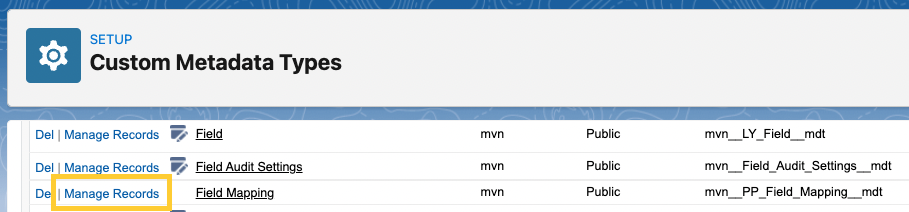
Click New.
Add values to the fields listed in the table below:
Field
Value
Label
Add a name for the new record
Field Mapping Name
This auto-populates when you press tab after entering a value in the above field or click outside of the field.
Contract
CM_Document_Version__cNote
This value directs the system to map the record to the Document Version object.
Source Field Key
The API name of the field from the Concept object that you want mapped to the Document Version field. Example:
mvn__PP_Description__cSource
ppPublicationWizardTarget Field API Name
The API name of the Document Version field from which the value will be drawn. Example:
mvn__CM_Description__cParser
Leave blank
Click Save.
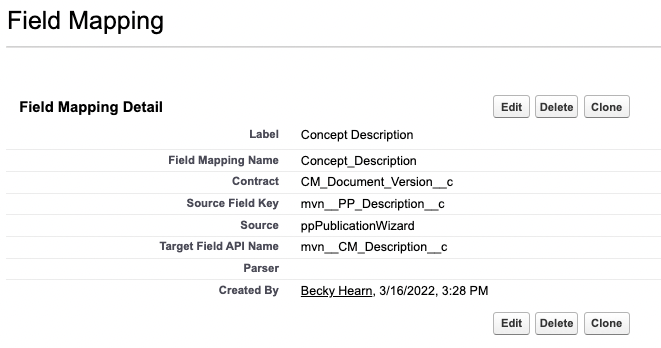
Metadata
The primary custom objects that the publication wizard uses include: