Installation
Welcome to the documentation for our Komodo Install Service! Our Komodo Install Service gives you control and flexibility over the installation and upgrade of Komodo Health's products. With our Komodo Install Service, you can choose what product you want to install or upgrade, when you want to install or upgrade the product, and how you want to incorporate these operations into your own internal procedures and release methodologies. As our Komodo Install Service works with both Salesforce production and sandbox environments, you can test an upgrade before upgrading your production environment.
Authentication and authorization
Our Komodo Install Service utilizes Salesforce as an identity provider. To access our Komodo Install Service, use your login credentials for the specific Salesforce instance you would like to use for an installation or upgrade. An OAuth 2.0 web server flow facilitates the access.
Note
You must separately authenticate each environment you wish to perform these operations against. You cannot perform operations against multiple Salesforce instances once logged in.
Only active Salesforce users with these permissions can log into our Komodo Install Service:
API enabled
Author Apex
Download AppExchange Package
Modify All Data
Once authenticated and authorized by Salesforce, all operations performed against the Salesforce instance are performed in the context of the logged-in user. The information that is retrieved in order to display currently installed products is done in the current user session.
Our Komodo Install Service does not persist access tokens or credentials after initial login. As a result, when you request an installation, our Komodo Install Service prompts you to complete the OAuth flow to reclaim an OAuth access token. This access token persists for 10 minutes to perform the requested operation on your behalf, after which our Komodo Install Service immediately discards it. It is never persisted in data storage and is only held in memory for the duration of the requested install. For more information, see Security and data privacy.
Log in
To log into our Komodo Install Service:
Navigate to install.komodohealth.com.
Click one of the login options listed below and enter your login credentials for the Salesforce production or sandbox instance that you want to perform actions in.
Click Login in the upper right corner of the page or,
After selecting an install, click the Login button that replaced the Install button
After the OAuth flow authenticates your credentials through Salesforce, our Komodo Install Service Home page opens.
Install and Upgrade pages
Both the Install and Upgrade pages contain the following information:
Product name and current version (e.g., 13.0.1.35)
Log In to Start Pre-Install Validation dropdown. Select from the following types of environments:
Production of Developer Org
Sandbox or Scratch Org
Use Custom Domain
Step table - a table containing a list of install steps. After the pre-install validation is complete, the page updates. Any step marked "optional" will have a checkbox in the right-hand column. If you uncheck a box for a step, it will be skipped during the installation process. If left checked, it will run during the installation process.
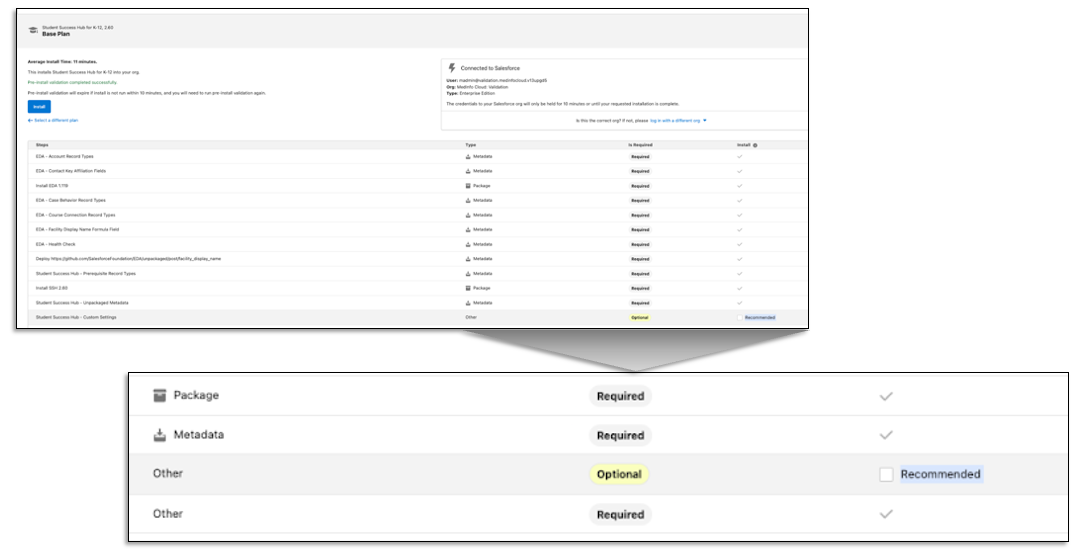
Warning
If a step fails, the whole installation fails.
Special considerations
Keep these considerations in mind when upgrading a product:
You can only perform one operation at a time per instance in our Komodo Install Service. For example, if an initial product installation is in progress for an instance, you must wait for the installation job to finish before you can upgrade a product in that same instance.
User activity in the application during an upgrade is not likely to interfere with the upgrade. However, users are likely to experience unexpected errors and behaviors. For this reason, Komodo Health highly recommends that users not be active within the Salesforce instance while an upgrade is underway.
The job runs on the page. Share the install URL and copy it. If you close the page, the URL is the only way to return and check on the installation. If a failure occurs, Komodo Health Customer Support will need the job URL to assist you.
Average run times will be listed.
Prepare to upgrade
Before upgrading your environments, complete these actions:
The user performing the upgrade must have admin permissions for the app being upgraded so that any necessary migrations can be completed. For example,
CM_SystemAdmin.Compile all Apex codes before upgrading their environments to ensure no issues exist that could cause the upgrade job to fail. For more information, visit Salesforce's Apex Developer Guide.
Run all local (non-namespaced) unit tests. Although failing does not normally cause issues during an upgrade, they occasionally can. In addition, they can sometimes cause issues when deploying your own customizations to production. You are encouraged to follow Salesforce's best practices by running and monitoring unit tests.
Unschedule all Apex jobs prior to upgrade and reschedule them after. If an upgrade modifies the scheduled class, this can cause failures in running jobs or, depending on the changes happening, deploy errors.
It is recommended that you perform upgrades when users are not in the system. The install process can be long and happens in steps, thus users may encounter strange behaviors or errors during upgrades while components have mismatched versions.