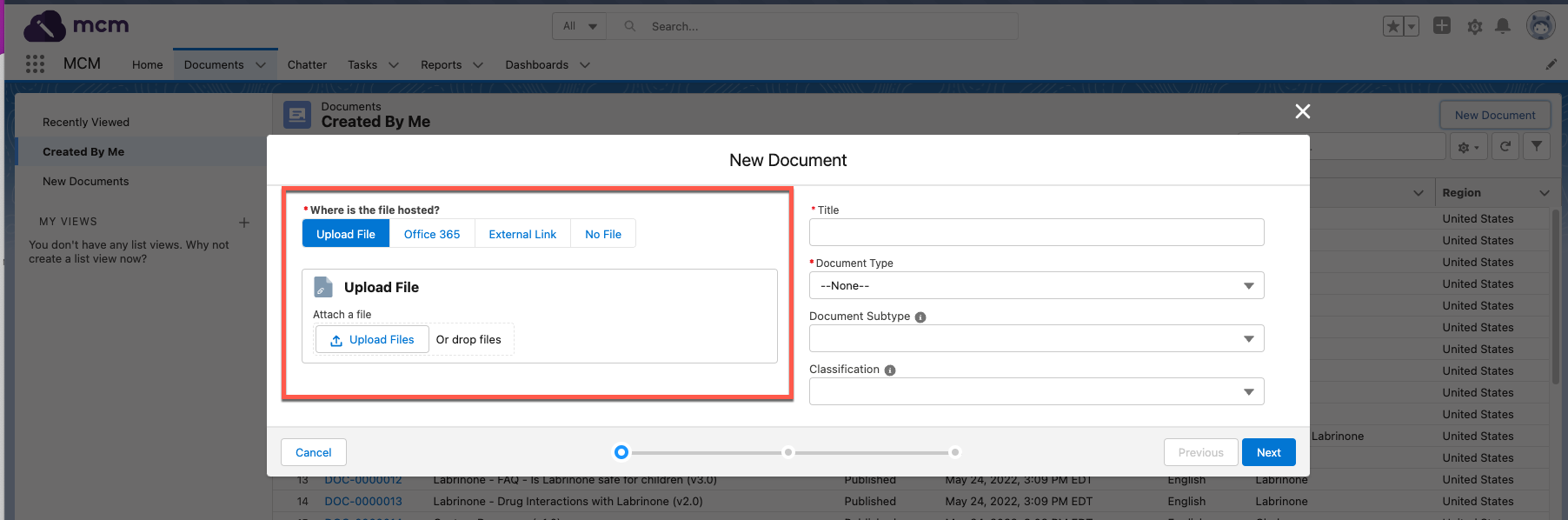Files
You can associate document versions to files and host the files either with Salesforce or externally.
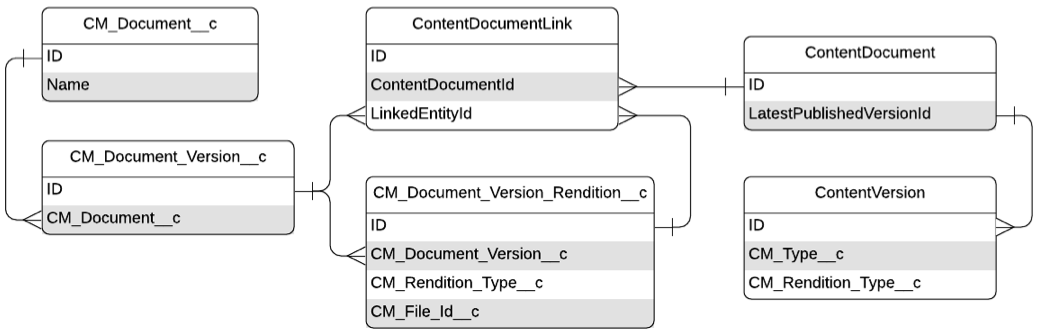
Supported file types
Komodo Publications Planning supports the file types that Salesforce supports. 2GB is the maximum supported file upload size. Files larger than 25MB may not be previewed and will need to be opened in another program. Visit Salesforce's documentation on File Size and Sharing Limits and Preview Files and Edit File Details.
File previews
File previews are generated for files hosted in Salesforce and displayed in the Preview tab on the document record page. The MCM-enhanced document viewer attempts to render all files. If the file does not meet the viewer's requirements, Salesforce's content previewer attempts to generate the preview.
Enhanced document viewer
The enhanced document viewer renders a preview of supported files and enables you to interact with the files. With PDF files, you can zoom in and out, search text, and copy and paste selected text. With video files, you can use the video timeline bar to play the videos from specific timestamps.
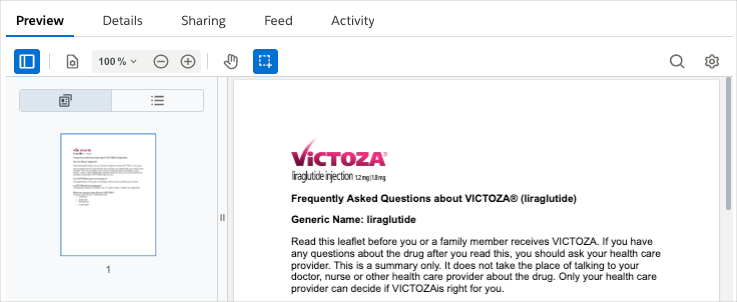
The enhanced document viewer only renders previews of files that meet these requirements:
The file must be a
mvn__CM_Document_Version__crecord.The file size must be less than 2mb.
The file extension must be supported. Supported extensions include:
.pdf
.mp4
.mov
.ogg
.webm
If a document does not meet these requirements, Salesforce's content previewer attempts to render the document.
Regenerating a file preview
If you need to regenerate a file preview, visit Salesforce's Regenerate a File Preview documentation for instructions.
Salesforce's content previewer
Salesforce's content previewer can render both mvn__CM_Document_Version__c and ContentVersion files that meet Salesforce's specified criteria.
PDF renditions
PDF renditions are generated for doc, docx, xls, xlsx, ppt, and pptx file extensions.
To download a PDF rendition when it is available, click the Arrow menu in the File Details component, and then click Download PDF.
menu in the File Details component, and then click Download PDF.
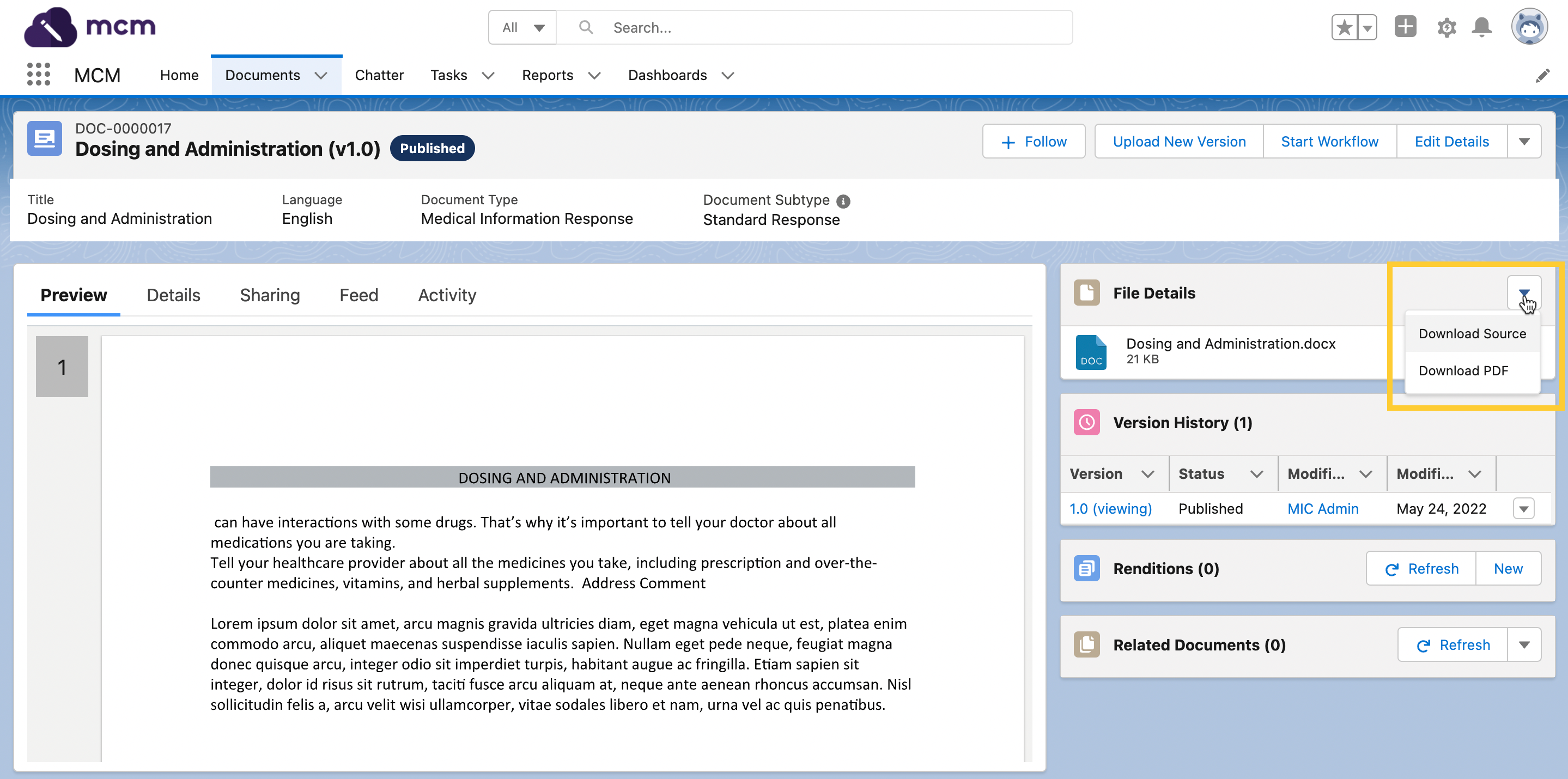
If you do not like the PDF rendition that is generated, you can upload a Document Version Rendition. A rendition is a high quality, high fidelity file that you manually associate with a document version record and that usually takes the form of a PDF. Visit Renditions.
External files
Documents may also be associated to files hosted externally. To associate a new document to an external file, click External Link when creating a new document.
Note
Komodo Publications Planning does not have version control for externally hosted files.