Medical History component
The Medical History (pjnMedicalHistory) component is a Lightning Web Component that lets users track information about a patient's medical history within a care plan. The component is primarily driven by the Medical History (mvn__PJN_Medical_History__c) custom object, though other related objects may capture additional details for specific types of medical history, such as those listed in Table 268, “Medical History record types”.
Note
In Komodo Care Connect V2 and above, users must either be assigned the KCC - Read Only - Medical History (PJN_Read_Only_Medical_History) permission set to view Medical History records in the Medical History component or be assigned the KCC - User - Medical History (PJN_User_Medical_History) permission set to view and create Medical History records in the Medical History component.
In Komodo Care Connect V1, users must be assigned the KCC - Medical History (PJN_Medical_History) permission set to view and create Medical History records in the Medical History component. Admin users must also be assigned the KCC - Medical History Admin (PJN_Medical_History_Admin) permission set to configure the component, such as add or filter metric types.
Display and configuration
Each Medical History record type that a user has access to appears as a tab in the Medical History component. Except for the Metric tab, which has multiple related lists for the different metric groups and metric types, every other tab in the component has a single related list. The following sections provide guidance on how to configure the Medical History component, including how to display different fields as columns in each tab and how to arrange the way the records appear in all of the tabs. These do not pertain to the Metric tab, which has its own configuration guidelines below.

Configure the columns
Note
This section applies to all custom and out-of-the-box Medical History record types and Medical History component tabs except for the Metric (PJN_Metric) record type and the Metric tab. For information on how to configure the Metric tab, reference the Configure the Metric tab section.
Each tab in the Medical History component contains a related list, and each column in the related list is a field on the Medical History object. The columns for each of the tabs are configured separately.
To specify which fields should appear as columns in a given tab:
Create a Medical History field set for the Medical History record type.
Add the Medical History fields that should appear as columns in the related list to the field set.
Create a Medical History Component Field Set (
mvn__PJN_Medical_History_Component_Field_Set__mdt) metadata record.In the Field Set Name field, enter the API name of the Medical History field set created in step 1.
In the Record Type field, enter the API name of the Medical History record type of the tab being configured.
Out of the box, three field sets and Medical History Component Field Set metadata records have been created for the three record types on the Medical History object, which may be modified if needed.
Medical History Component Field Set metadata record | Medical History record type | Medical History field set | Medical History fields |
|---|---|---|---|
Allergy ( | Allergy ( | Allergy Related List Fields ( |
|
Concurrent Medication ( | Concurrent Medication ( | Concurrent Medication Related List Fields ( |
|
Vaccination ( | Vaccination ( | Vaccination Related List Fields ( |
|
Configure the rows
Note
This section applies to all custom and out-of-the-box Medical History record types and Medical History component tabs except for the Metric (PJN_Metric) record type and the Metric tab. For information on how to configure the Metric tab, reference the Configure the Metric tab section.
Each tab in the Medical History component contains a related list where each row is an existing record of the selected record type. The rows for all of the tabs are configured together.
To configure how the rows appear for all of the tabs, open the Medical History component in the Lightning App Builder.
On the Number of rows per page field, specify the number of rows to appear in each related list. If there are more records for a record type than the number specified, additional pages with related lists will be created in the tab.
On the Initial field (api name) to sort rows by field, enter the Medical History field by which the rows in each related list should be sorted by default. Users can click the columns in the standard lists to temporarily override this in each tab.
On the Initial direction to sort rows by field, select the order that the rows in each related list should be sorted by default (e.g.,
ascfor ascending order ordescfor descending order).
With the Show All Medical History for patient (any Care Plan) checkbox, specify if each related list should contain the Medical History records from all of the patient's care plans (
true) or only the Medical History records from the current care plan (false).With the Hide New Medical Record Buttons checkbox, configure whether the new record button (e.g., New Allergy/Intolerance button, New Concurrent Medication button, New Vaccination button, etc.) should be hidden from each tab (
true) or appear in each tab (false). If the new record button is visible, users can create new records for the selected record type and therefore add new rows to the related list.With the Show component on a modal window checkbox, configure whether the new record form for each record type (e.g., New Allergy/Intolerance form, New Concurrent Medication form, New Vaccination form, etc.) should appear as a separate modal in a new tab (
true) or directly below the related list (false).
Configure the Metric tab
The Metric tab has a slightly different user interface than the other tabs. In addition to displaying the Metric (PJN_Metric) records in related lists, the Metric tab also displays Metric Group (mvn__PJN_Metric_Group__c) and Metric Type (mvn__PJN_Metric_Type__c) records as cards. To encompass all lists and cards in the Metric tab, the pjnMetrics Lightning Web Component is used. Out of the box, all available metric groups and types appear in the pjnMetrics component. To filter Metric Type records based on the program of the current care plan, you can use the Program Metric Type (mvn__PJN_Program_Metric_Type__c) custom object. With the Program Metric Type junction object, all metric groups and types except for the ones listed in Program Metric Type records will be hidden.

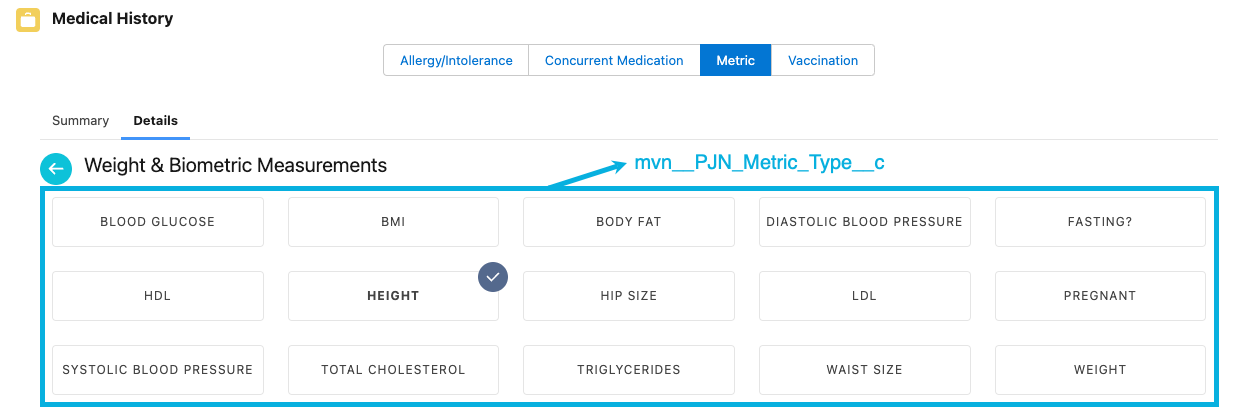
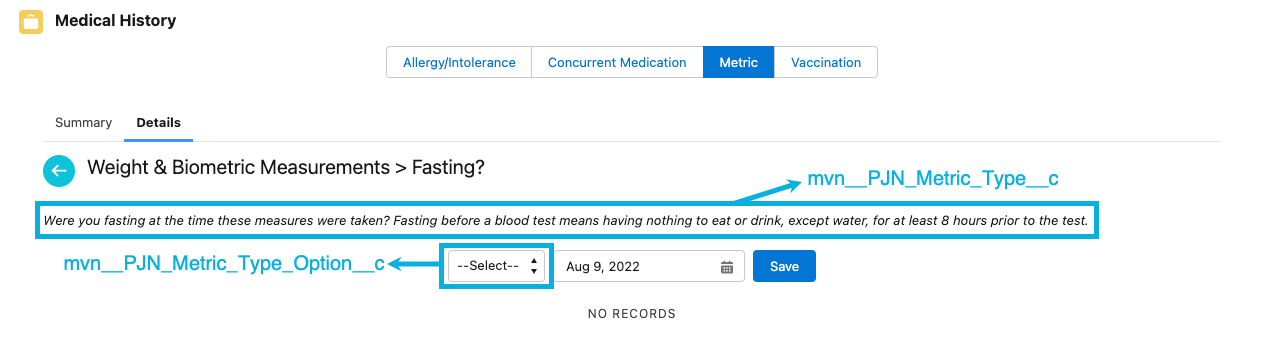
Enrollment Wizard configuration
The Medical History component can be added to the enrollment process as a step in the Enrollment Wizard. To do so, set the mvn__PJN_Component_To_Load__c field in the Enrollment Wizard Component (PJN_Enrollment_Wizard_Component__mdt) metadata record to PJN_EnrollmentMedicalHistory.